
Did you know you can make group messages on iPhones? This can make talking and working together much easier. And with iPhones being so common, it’s good to learn how. It’s actually pretty easy to group chat on an iPhone.
First, open the Messages app. Click the “+” at the top to start a new chat. You’ll need to add each person’s phone number, name, or Apple ID. Then, type what you want to say and hit send. Now, you’re in a group chat! It’s easy to talk to everyone at once.
But we’re just getting started. In this guide, you’ll learn all about group chats on the iPhone. How to start a new one, add more people, and use cool features. Plus, how to make the chat feel like your own. We’ll show you all about different types of group chats, too. Let’s dive in and make the most of your messaging app!
How to Make a Group Chat on iPhone
Starting a new group chat on your iPhone is easy. It lets you talk with many people at once. Just follow these steps to open a group chat on iOS. You’ll be ready to chat with your friends or colleagues in no time.
- Open the Messages app on your iPhone. The icon is purple with a speech bubble.
- Look for the “+” button in the top-right corner. Tap it to create a new chat.
- A window will pop up asking who you want in the chat. You can add people in a few ways:
- Enter their phone numbers, separated by commas. Or tap the “+” to choose from contacts.
- Type in their names if you prefer. Your iPhone will help you find them if they’re in your contacts.
- You can also use Apple IDs for those not in your contacts.
- Once you’ve added everyone, start your message. You can say anything to get the conversation going.
- After typing your message, hit send. The blue arrow means your message will go to everyone in the group.
Now, everyone can see what you wrote. They can reply or start their own conversations. Group chats are great for talking to lots of people at once. They make it quick and easy to stay in touch.
Incorporating New Members into an Existing Chat
To add new faces to a group chat, the Messages app on your iPhone is key. Let’s show you how:
- Open the Messages app on your iPhone.
- Select the group conversation you’re updating.
- Tap the group name at the top to enter its settings.
- Now, hit the “+” button to add people to the chat.
You can add them with phone numbers, contact names, or Apple IDs. It’s a breeze.
Once they’re in, new folks can dive into old messages and join the talk right away. It’s all about teaming up, sharing thoughts, and keeping the chitchat flowing.
This keeps the group tight-knit, ensuring everyone’s in the loop. No one’s left behind on news or key discussions. It’s your go-to for staying updated and connected.
If you ever need to take people out of the chat, the process is similar. Tap the group name, enter settings, and choose who to remove. Easy, right? This keeps your chat right on track.
Adding, creating, and managing members in your chats are big parts of what makes group chats on your iPhone awesome.
Navigating Group Chat Features and Functions
iPhones offer many features for group chats that make chatting with others fun and easy. You can use these features whether you’re working with colleagues, planning an event, or talking to family. These iPhone features allow you to meet your chatting needs well.
Let’s look at some top group chat options:
- Sending and receiving multimedia is simple in group chats. You can quickly share photos, videos, and audio clips. Tap the right icon to choose what you want to share. This makes sharing media with your group straightforward and fun.
- View all group messages in one place. This lets you see all updates and insights from your group. You can scroll through and catch up on what everyone’s saying.
- Message effects help add fun to your chats. You can use sketches and animations to liven up your conversations. Trying different effects can make your messages memorable.
- Sharing your location is easy in group chats. This is great for planning meetups or making sure everyone meets up at the right place. It simplifies getting together with others.
- iPhones are great for working together on projects in group chats. You can brainstorm, plan, and coordinate tasks with ease. It’s perfect for personal or professional projects that need teamwork.
- You can make your group chat unique by customizing its details. Pick a name and image that show what your group is about. It makes your chat feel special and personal.
Using group chat settings and features on iPhone can really improve how you communicate with others. These tools help you stay connected and engaged with your group.
Customizing Your Group Chat Experience
Having fun and feeling connected is important in group chats on your iPhone. You can make the experience unique by picking a special group name and image. This helps everyone in the chat feel more connected on a personal level.
Choosing a cool group name makes everyone feel like they belong. It can be about the group’s interests or just a fun inside joke. To switch the name, just tap the name at the top of the screen and pick a new one.
Picking the right group photo is another neat way to make your chat special. Choose a photo that all the group members like or an image that shows what the group is about. Here’s how to change the image:
- Open the group conversation in the Messages app.
- Tap the group name at the top of the screen.
- Tap the current group image.
- Choose an image from your photo library or take a new photo.
- Tap “Choose” to set the new image for the group.
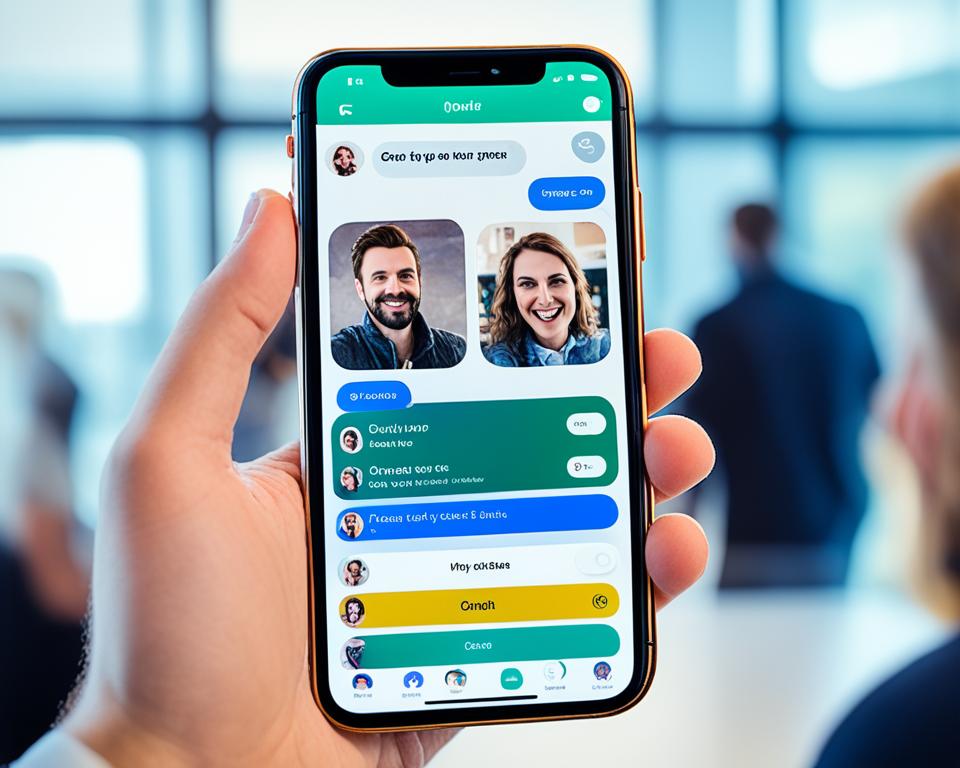
Add some pizzazz with message effects and cool additions. You can send messages with confetti, fireworks, and balloons to jazz things up. It makes chatting more fun and engaging.
Don’t forget about sharing photos, videos, and audio messages. You can post memories, work on projects together, or just make your talks more interesting. It’s a great way to share different moments with the group.
Mentioning someone in a group chat is also helpful. Use the “@” symbol with their name to notify them. This way, nobody misses important messages or topics. It helps keep the conversation clear and inclusive.
By personalizing and using these tips, your group chats on iPhone will be more fun. Enjoy using message effects, sharing stuff, and involving everyone in the talk. Let your group chat be a place where everyone feels welcome and excited to share.
Understanding the Types of Group Chats on Your iPhone
Group chats on your iPhone come in different types. These vary based on the messaging platform and settings. Knowing these can enhance your experience with group messaging.
1. Group iMessage Chats:
iMessage is Apple’s messaging service. It lets iPhone users send messages, photos, videos, and more over the internet. You can have a group chat if all members have iPhones or Apple devices.
2. Group MMS Chats:
MMS lets you send multimedia messages, like photos and videos, besides regular text messages. It works with any kind of phone, not just iPhones. So, it’s great for mixed-device group chats.
3. Group SMS Chats:
SMS is the basic text messaging service on phones. With SMS group chats, you’re limited to text messages. But, everyone can join, including friends with non-Apple devices.
To start a group chat, open your Messages app. Then, follow the steps we talked about earlier. Note, features may change depending on the service and the devices in use.
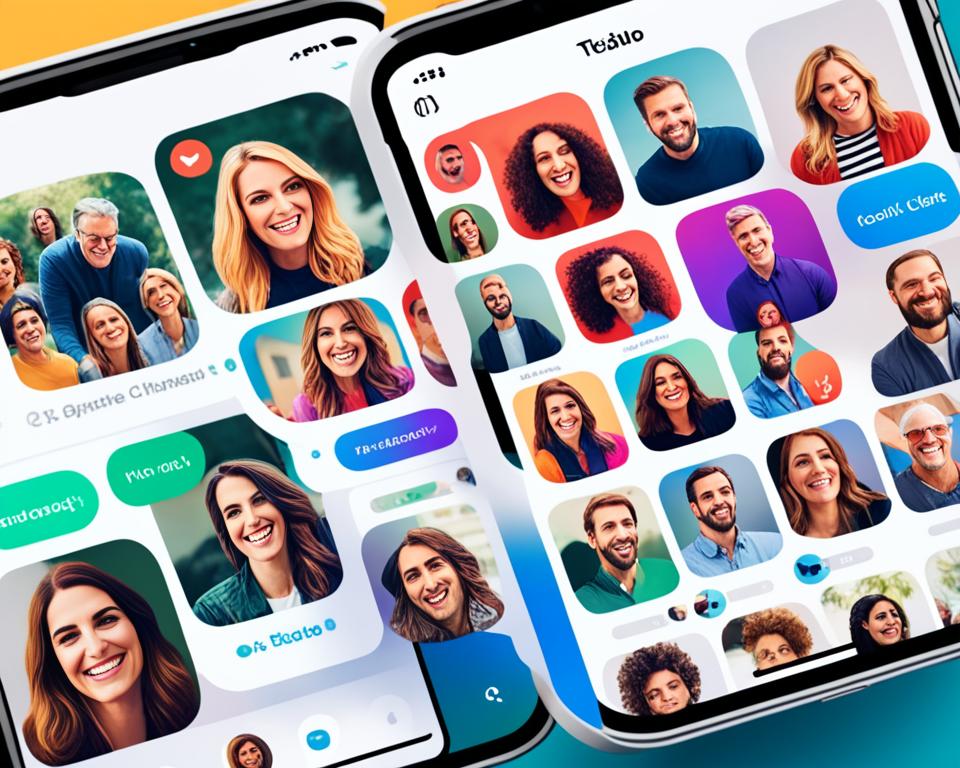
Now you’re familiar with the types of group chats on iPhone. Whether you go for iMessage, MMS, or SMS, it’s a handy way to talk with many people at once. Enjoy chatting and collaborating with your friends and family.
Group chats on your iPhone are great for working together. They help you talk with many people at the same time. By using the features, you can chat better and faster.
Making your group chat special is easy. Just change the name and add a unique photo. You can also use cool effects and add fun stuff to your messages.
There are different kinds of group chats. You can choose the one that fits what you need. For work projects or sharing photos with friends, group chats on your iPhone are very useful.
Make the most of your iPhone’s group chat. It makes talking to many people smooth and easy. Use these tips to have better chats on your iPhone every day.
FAQs
How do I make a group chat on my iPhone?
To start a group chat on your iPhone, just open the Messages app. Then, tap the “+” button to add people. You can either put in their numbers or choose from your contacts. After that, start typing your message. When you’re ready, hit send to start the chat.
How can I start a new group conversation using Messages?
Starting a new group conversation is easy on iPhone. First off, open Messages. Then, tap “+” to add friends or family. Enter their numbers or names. Now, type in your message and send it. Everyone in the group will get it.
How do I incorporate new members into an existing chat?
If you need to add more people to a chat, it’s simple. Go to the Messages app on your iPhone. Pick the chat you want to add new folks to. Then, click on the group’s name. To add someone new, tap the “+” sign. Finally, type in their number or name to include them.
What are the features and functions of group chat on iPhone?
Group chat on iPhone has cool features. You can send and get photos, videos, and voice messages. You see what everyone says in one place. There are fun message effects to use, like sketches. You can even share your location with friends. Plus, you can work together on projects.
Can I customize my group chat experience on iPhone?
Yes, you have lots of ways to make group chatting special on iPhone. You can name your group and pick a photo for it. Plus, you get to use effects in your messages. And, you can talk to specific people in the group by mentioning their names.
What are the types of group chats on iPhone?
There are a few types of group chats you can join on iPhone. You have iMessage groups if everyone uses Apple. Or, there are MMS and SMS group chats for texting.
What is the importance of group chat on iPhone?
Group chats on iPhone are key for talking and working together. They make it easier to stay in touch and plan things with a group. This saves time and makes it simple to share ideas.








