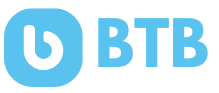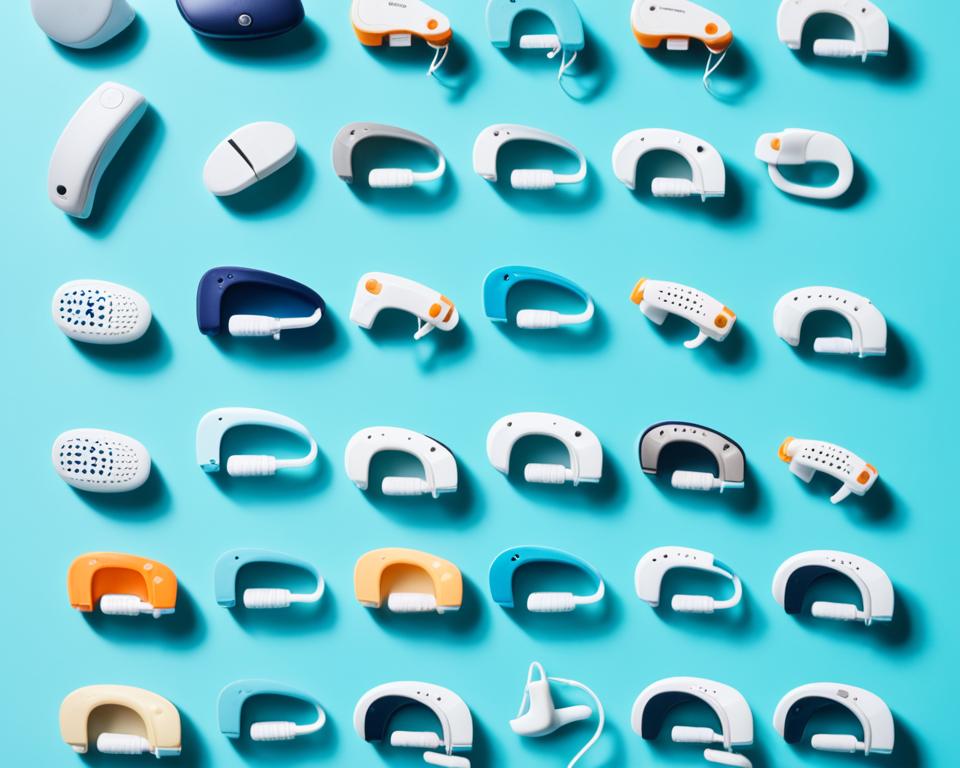Did you know that up to 79% of iPhone users like to use the private browsing mode? It’s for hiding their online actions.
If you use incognito mode to search sensitive stuff or for online banking, knowing to delete the history is key. This way, your private searches stay private.
We will show you how to clear your private browsing data and erase any hidden browsing activity from your iPhone. Just follow our simple steps to delete your private search history completely. Let’s begin!
The Truth About Incognito Mode on iPhone
Incognito mode on your iPhone is a great tool for private browsing. It stops your device from keeping a record of the sites you visit. Plus, it won’t save any cookies or local data. It’s good if you’re using a shared computer and don’t want others to see where you’ve been online.
It’s key to know that incognito mode isn’t a shield for everything. It won’t stop websites, your ISP, or others from tracking you online. Also, your connection isn’t encrypted in incognito mode. So, be careful, as your data could still be seen by unwanted eyes.
Myths vs. Facts: The Privacy of Incognito Browsing
Let’s clear up some common myths about the privacy of using incognito mode:
- Myth: Incognito mode makes you completely anonymous.
Fact: Incognito mode doesn’t hide your IP address or stop websites from tracking you. They can still collect your data and use it to figure out who you are. - Myth: Incognito mode protects against malware and phishing attacks.
Fact: This mode doesn’t make you safe from malware or phishing. Make sure you have good antivirus software and be careful with which links you click and files you download. - Myth: Incognito mode hides your identity from your ISP.
Fact: Your ISP can still watch what you do online, even in incognito mode. It just means your device won’t remember your browsing history.
Knowing these facts, you can decide how to best protect your online privacy. You might want to use a VPN or secure browser as an extra measure. These tools can help keep you safer online when using your iPhone.
Now you have a clearer understanding of incognito mode on your iPhone. In the next section, we’ll go over how to check your incognito history and the risks that may come with it.
How to Check Your Incognito History
Using incognito browsing on your iPhone is good for keeping things private. But, remember, your incognito history can still be seen. I’ll show you two ways to check it and keep your private browsing safe.
Viewing Incognito History Through DNS Cache
To see your incognito history, you can check the DNS cache on your iPhone. This cache keeps a record of the websites you visit, even in incognito mode. By looking at the DNS cache, you can find out which sites you’ve seen in private mode.
- First, open the Settings app on your iPhone.
- Then, scroll and tap on “Safari”.
- Next, tap “Advanced”.
- Choose “Website Data”.
- A list of websites will appear. Look through the list to see your incognito visits.
Follow these steps to peek inside the DNS cache and see your incognito browsing history.
Using Third-Party Software for History Recovery
Another way to check incognito history is to use specific software. This software is made to recover all kinds of browsing data, even from incognito mode. Here’s how you can use it:
- Start by downloading a trusted history recovery software for your iPhone.
- Then, open the software and connect your iPhone as it asks.
- Choose to recover browsing history.
- The software will then scan your device for all browsing data, including incognito history.
- After the scan, you can see your browsing history, even the secret parts.
This approach offers another way to look at incognito history on your iPhone.
Can Your Incognito History be Tracked?
Using incognito mode on your iPhone does give you some privacy. But, it’s key to know your incognito history might be followed. We’ll dig into how and why this happens. Plus, we’ll look at what you can do to keep your online privacy safe.
Your Internet Service Provider (ISP) can track what you do in incognito mode. They see the sites you visit and how long you stay. They could also note your IP address. So, even though your phone doesn’t remember your browsing, your ISP might.
People other than your ISP can also monitor you in incognito mode. Advertisers, data companies, and some websites can track you. They do this using cookies, device fingerprints, and more. This helps them learn about your online behavior.

Advanced groups with the right tools can still see what you do in incognito. That’s a risk to your privacy. It affects how safe you are when browsing incognito.
To keep your incognito browsing safe, try the following:
- Use a good VPN to hide your IP address and keep your internet connection private.
- Delete your browser’s cache, cookies, and browsing history often to leave less tracking info.
- Be careful about which sites you visit and what info you give them. Some might not keep your data safe.
- Use browsers and search engines that care a lot about privacy. They should have good privacy settings.
By knowing the risks and protecting your privacy, you can make your incognito browsing safer on your iPhone.
Detecting the Flaws of Private Browsing
Private browsing has its flaws, despite its aim. It does not keep you completely hidden. It stops your device from saving your history and cookies, but critically, it has weak points.
How Incognito Mode Saves Data Despite Expectations
Many think incognito mode means total privacy. But, it’s not entirely true. It stops browsers from remembering your history. However, it doesn’t hide you from ISPs, employers, and the sites you visit tracking you. Also, any files you download or passwords you save stay available after your private session ends.
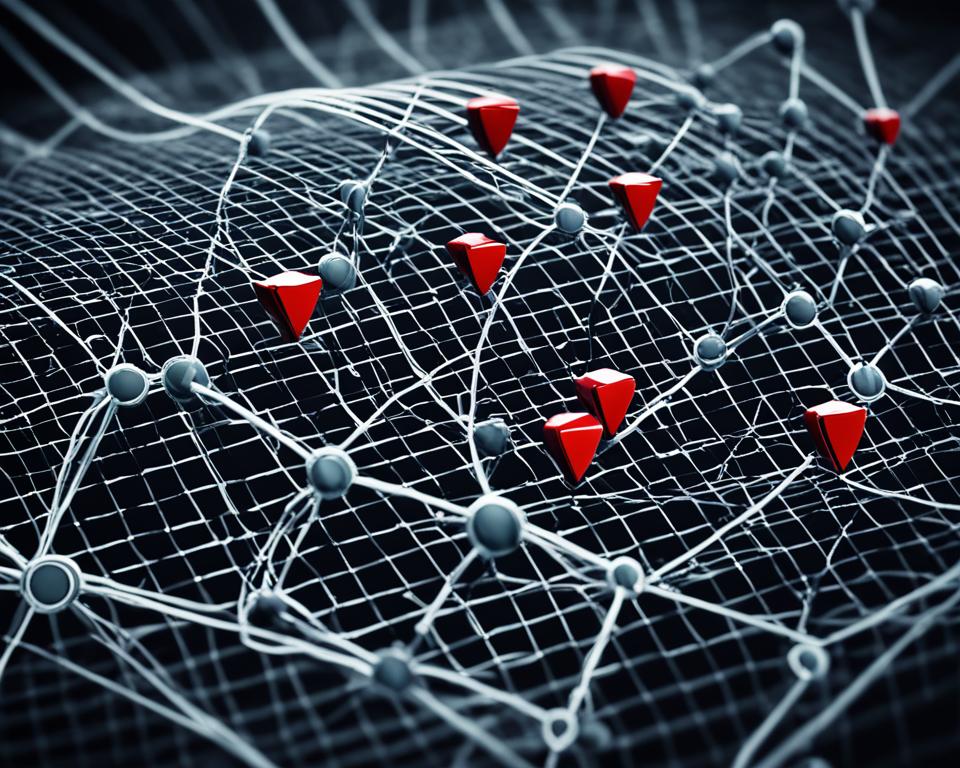
The DNS Cache: A Privacy Weak Point
Incognito mode’s DNS cache is a problem. When you go to a site, your browser remembers its IP address for a bit. This can stay even in incognito mode. So, anyone with your device can see what sites you’ve been to.
To up your privacy, clear your DNS cache often. Or consider using a VPN in incognito mode. These steps help keep your history truly hidden.
How to Delete Incognito History on iPhone
Clearing Your Browsing Data Step-by-Step
To delete your incognito history on your iPhone, learn to clear browsing data. This way, you can clear your history step by step. You’ll keep your private browsing a secret.
- Open the “Settings” app on your iPhone.
- Scroll down and tap on “Safari” (for the default browser).
- Under the “Privacy & Security” section, tap on “Clear History and Website Data”.
- A confirmation pop-up will appear. Tap on “Clear History and Data” to proceed.
After these steps, your iPhone’s incognito history and other browsing data will be gone. Remember, this deletes all browsing data, not just incognito.
Regularly clearing your browsing data is key to keeping your online actions private. This clear guide helps you delete your incognito history easily. It’s a great way to safeguard your online privacy.
Maintaining Online Privacy Beyond Incognito Mode
Incognito mode helps a bit, but it’s not enough for real online privacy. Virtual Private Networks, or VPNs, guard your internet activities. They keep your info safe and choose strong browsers and search engines that value privacy. By doing this, you shield yourself even more than just by using incognito mode.
The Role of VPNs in Protecting Online Activity
VPNs are key to keeping online actions private. They create a protected path from your device to the internet. This way, your details are hidden. Your internet traffic goes through a distant server, changing your IP address. This makes it hard for others to see what you’re doing online.
If you often use public Wi-Fi, a VPN is even more crucial. It stops cyber crooks from seeing your personal info. VPNs encode your data, securing everything you do online.
Pick a VPN that’s known for being trustworthy, uses top-notch security, and is easy to use. It should not keep records of your online moves. Also, go for a VPN that won’t slow down your browsing or streaming. Fast, secure connections are a must.
Choosing Secure Browsers and Search Engines
Using the right browsers and search engines also boosts your online privacy. Secure browsers like Mozilla Firefox or Tor Browser keep your habits secret. They let you hide from trackers and stop websites from keeping your data.
For searching the web, go with options like DuckDuckGo or Startpage. They keep your searches private. These search engines won’t follow what you are looking for.
By combining VPNs with these secure options, you make yourself a lot safer online. This way, you control who sees your personal information. And you guard against privacy threats.
Knowing how to delete incognito history on your iPhone is key to staying safe online. It’s vital to understand what incognito mode can and can’t do. Also, it’s good to add extra steps to keep your browsing private.
Use the guide we’ve given to delete your incognito history and protect your privacy. By cleaning your browser data often, you’ll hide your private searches. This lowers the chance of your data being seen by others.
It’s good to remember that incognito mode isn’t a total solution for privacy. Use a VPN to make your internet connection more secure. And pick browsers and search engines that respect your privacy and avoid tracking.
Being proactive and knowing how incognito mode works is important. This way, you can enjoy the internet safely and keep your personal details to yourself. Make sure you’re always aware and focused on your privacy for a better online experience.h
FAQs
How do I delete incognito history on my iPhone?
To delete incognito history on your iPhone, do the following:
1. Open Safari.
2. At the bottom right, tap the tabs icon.
3. Then, tap the Private button in the bottom right.
4. Tap the close button (X) next to tabs you want to remove.
5. For a full delete, tap the tabs button, then “Private,” and finally “Close All tabs”.
Can incognito mode on iPhone completely hide my browsing history?
Incognito mode on iPhone can’t fully hide your history. It stops the browser from keeping history, cookies, and data on your device. But, your internet provider and some others can still track your online moves.
Is it possible to recover my incognito history on iPhone?
Directly getting back incognito history on your iPhone isn’t an option. However, checking the DNS cache or using third-party apps might reveal part of your history. Remember that this goes against the idea of private browsing.
How can I protect my incognito browsing activity from being tracked?
For better protection, use a VPN to scramble your internet and mask your IP address. Picking secure browsers and search sites, that value privacy, can also lower tracking chances.
What other measures can I take to enhance my online privacy?
Using a VPN is a great start for better online privacy. It also helps to pick browsers and search engines that respect your privacy. Turn on ad-blockers and tracking blockers for more protection.