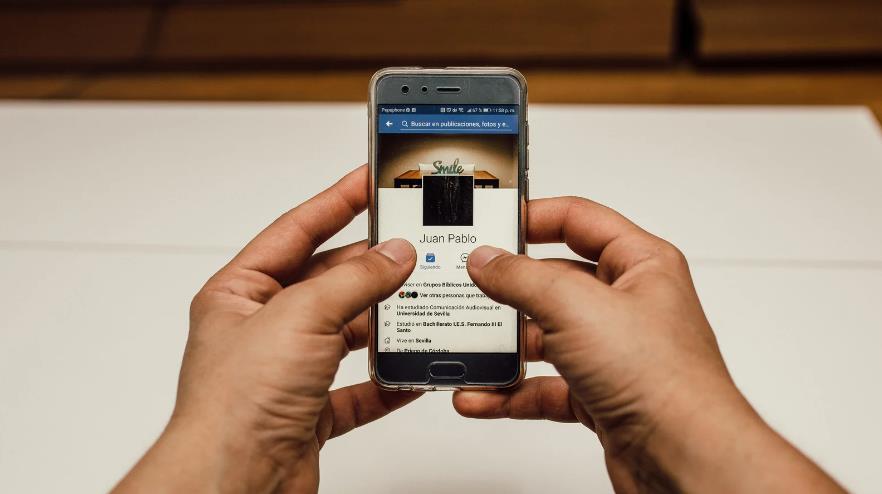
Did you know that over 7 million users get blocked on Facebook each month?
Blocking people on Facebook can help stop unwanted interactions. But, sometimes, you might want to unblock someone. This could be an old friend or a family member. It could also be someone you want to give a second chance to.
This guide will show you step-by-step instructions on how to unblock someone on Facebook. We’ve got instructions for the Facebook mobile app, desktop version, and Facebook Lite. Let’s get started and learn how to unblock users on Facebook.
Understanding Facebook’s Blocking Feature
Facebook’s blocking feature is key for privacy and controlling who interacts with you online. It stops someone from seeing your posts, tagging you, or sending you messages. It keeps your online space safe and private.
Once you block someone, they can’t interact with you anymore. This action ends all connection with that person on Facebook. It gives you peace while using the site.
However, unblocking someone doesn’t make them your friend again. If you unblock them, they can send you a friend request. Then, you choose whether to accept it or not. Unblocking just lets them interact with you once more.
Knowing how to block and unblock on Facebook is essential for controlling your connections. We’ll show you how to unblock someone step-by-step, on both the mobile app and desktop. No matter how you access Facebook, we’re here to help.
How to Unblock on Facebook Mobile App?
Unblocking someone on the Facebook mobile app is easy. It helps you reconnect with people. You can do this on both Android and iOS devices. Just find the blocking list in the app settings and remove users from it.
Navigating Through the App Settings
To start, open Facebook on your device. Log in and tap the Menu icon. This icon is in the top-right corner and looks like three lines.
From the menu, go to Settings & Privacy. Then, choose Settings from the submenu.
In the settings, find and tap Blocking. This takes you to your block list.
Finding the Blocking List on Android and iOS
After you get to the blocking settings, you’ll see who you’ve blocked. You’ll find their names or profiles there.
On Android, scroll to find the user you want to unblock. You might need to scroll a lot if you’ve blocked many users.
iOS devices show the list differently. Blocked users are in alphabetical order. This makes it simpler to find specific ones.
Removing Users from the Block List
To unblock someone, tap their name on the list. This opens their profile. Look for the unblock option here.
Tap Unblock and then confirm. This unblocks the person.
After unblocking, they can contact you. But they’re not your friend yet. You have to send a friend request if you want to reconnect.
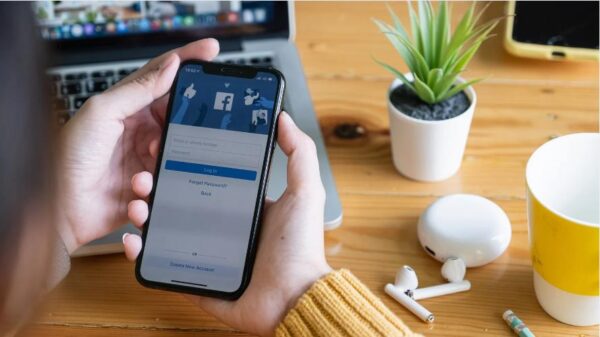
How to Unblock on Facebook via Desktop?
Unblocking someone on Facebook via a desktop is simple. This lets you rejoin with people you blocked before. Follow these steps to unblock someone:
1. Open a web browser and visit the Facebook website.
2. Sign into your Facebook account with your details.
3. After login, click the arrow pointing down in the top-right. This shows a menu.
4. Choose “Settings & Privacy” from the menu, and then click “Settings”.
5. On the left side of the Settings page, choose “Blocking”.
6. Look for the person you want to unblock under Block users. They’re in a list.
7. Click “Unblock” next to their name. A box will ask you to confirm.
8. Check the info in the box. Then, click “Confirm” to finish unblocking them.
That’s how you unblock people on Facebook’s desktop version. Remember, unblocking means they can interact with your profile. Think about why you blocked them in the first place. Then, decide if you want to reconnect on your terms.
What to Consider Before Unblocking Someone on Facebook
To unblock someone on Facebook safely, you need to consider a few things. First, consider why you blocked this person before. Have those issues been fixed?
Next, look at your current relationship with them. Is it good for you to unblock them?
Unblocking them invites them back into your online world. Consider if this is okay for you. Watch out for any signs of bad behavior that caused you to block them. And make sure those issues have been solved.
Think about why you want to unblock them. Will adding them back make you happy or cause you stress? Be honest with yourself.
Unblocking doesn’t mean everything is okay again. You don’t have to interact with them. It just lets them see your profile again.
So, if you unblock, tell them your limits firmly. Then, manage how much they can be part of your life online.
Deciding to unblock someone is up to you. Safety and your online space matter a lot. Consider these points to help you decide wisely.
Unblocking Someone on Facebook Lite
If you use Facebook Lite, the app’s lighter version, and need to unblock someone, this guide is for you. We’ll show you how to unblock users on Facebook Lite.
Accessing Blocking Settings on Facebook Lite
First, let’s get to the blocking settings on Facebook Lite. Here’s how:
Step 1: Open Facebook Lite on your phone.
Step 2: Tap the three lines in the top-right corner.
Step 3: Go down to “Settings & Privacy.”
Step 4: Choose “Settings.”
Step 5: Now tap “Blocking” under “Privacy.”
With the blocking settings open, you’re set to unblock someone with ease.
Unblock with Just a Few Taps
To unblock someone on Facebook Lite, follow these steps:
Step 1: In the “Blocking” section, find the name of the person you want to unblock.
Step 2: Next to their name, tap “Unblock.” You’ll see a confirmation message.
Step 3: In the message, tap “Unblock” to confirm.
That’s it; you’ve unblocked someone on Facebook Lite. You can now see their posts and profile again.
Unblocking someone on Facebook can help rebuild bridges. We’ve talked about how to unblock people on the app and on a computer. Knowing how blocking works lets you manage your list better.
But, be careful when you unblock someone. Think about why you blocked them in the first place. Look at your friendship with them. Deciding to unblock should make you feel safe and okay.
Unblocking is just the start. You might need to talk more and build trust again. It’s important to be open and clear to fix any past problems.
By doing this the right way, you can use unblocking to make Facebook better for you. But remember, it’s your tool to use how you see fit and keep the connections you care about.
FAQs
Can unblocking someone on Facebook automatically add them as a friend again?
Unblocking someone doesn’t make them your friend again on Facebook. To reconnect, you must send a new friend request.
Can I unblock someone on Facebook Lite?
Yes, unblocking on Facebook Lite is possible. Just follow the steps in our guide to unblock it easily.
What factors should I consider before unblocking someone on Facebook?
Think about why you blocked them first. Also, reflect on your relationship. Make sure unblocking feels right and safe for you.








