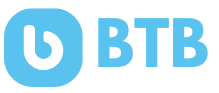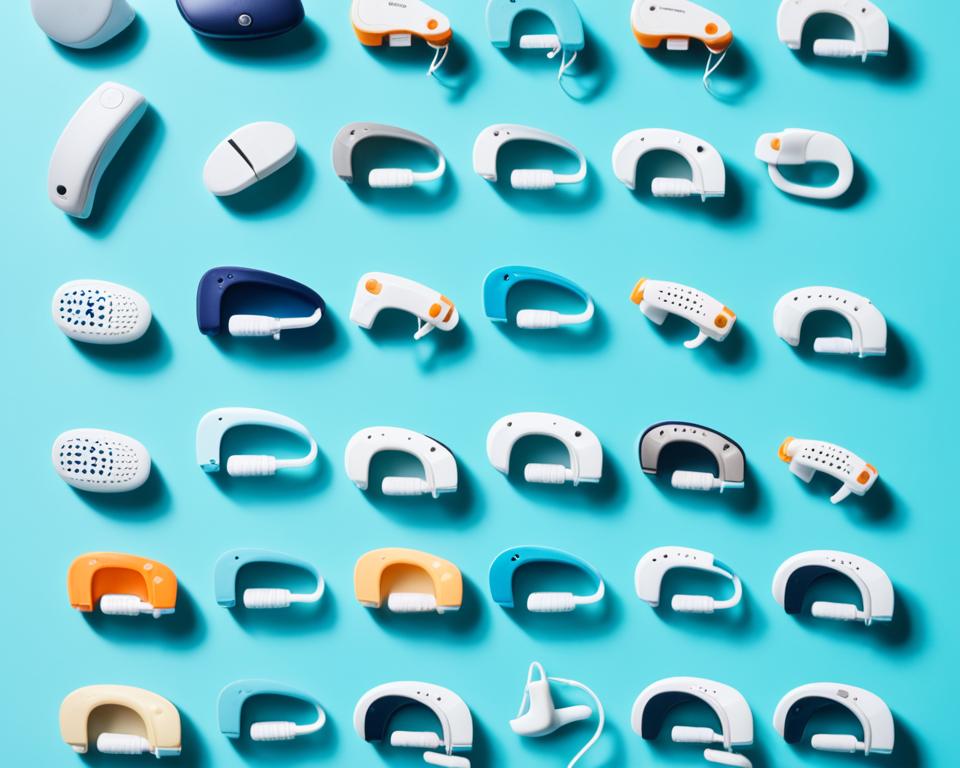Do you want to delete your Cash App account? We have an easy guide. You can close your account or remove your info. We’ll show you how.
First, sign in to your Cash App account. Use a web browser on any device. Click on Settings and choose “Download Your Info” to save your personal data.
How to delete Cash App account- here are the steps:

- Tap the profile icon on your Cash App home screen.
- Select Support under Browse, then tap Something Else.
- Navigate to Account Edit Settings.
- Choose Close Your Cash app account.
- At the bottom of the screen, tap Confirm.
Before you delete, move your Cash App balance. This makes sure you keep your money safe. After moving your balance, your account will be gone for good.
- Steps to delete your Cash App account include going to settings and choosing to delete info.
- Always move your money before deleting your account.
- Save a copy of your personal info first.
- Think about using other payment services like PayPal or Zelle.
- Remember, deleting your account is 100% permanent, so be sure before you do it.
How do you cash out and review pending transactions?
Before you delete your Cash App account, make sure to cash out and check your pending transactions. This will help your account closure go smoothly. Just follow these steps:
- To cash out, open the Cash App and tap on the Banking icon located on the home screen.
- From there, select the “Cash Out” option.
- Choose the amount you wish to transfer to your linked bank account.
After you start the transfer, wait for the money to show up in your bank account. Make sure this happens before you delete your account. Doing this avoids financial issues.
Also, look at your pending transactions on the Cash App. Do this by:
- Looking at your account’s transaction history.
- Checking for any pending transactions.
- If you find any, think about canceling them first. Or wait for them to finish before you delete your account.
Reviewing and handling pending transactions is key. It stops any problems when closing your account. This is important for a smooth process.
These steps are crucial before you delete your account. They make sure everything goes well without trouble.
How do you close a Cash App Account from Settings?
Thinking about closing your Cash App account? You can do it with a few easy steps:
- Open the Cash App on your device and tap the account icon in the upper-right corner.
- Next, choose Support and select “Something Else” from the options provided.
- Scroll down and tap on Account Settings.
- Finally, select “Close my Cash App Account” to start the process.
After confirming your account closure, remember to sign out of Cash App. Also, delete the app from your device. This ensures everything is closed properly.
This way, your Cash App account will be closed. And your personal data will be removed from the system.
Deleting Cash App Account – Final Thoughts and Alternatives
Deleting your Cash App account is easy. You can do it step by step. But, think carefully before you decide.
First, move any money left in your account. Do this and finish all transactions. Because, once you delete your account, you can’t get back your payment history.
Looking for other apps like Cash App? PayPal and Zelle are good choices. They offer what Cash App does but with more features and safer ways to use them.

Think about what features you need in an app. Whether it’s easy to use or lots of places accept it, you’ll find a good fit. Checking out different options helps you find the right financial service for you.
Before saying goodbye to Cash App, make sure to move your money and check your payments. This makes switching to a new service easier and without problems.
Conclusion
To delete your Cash App account, just follow the steps provided. It’s simple if you keep a few things in mind. First, move your money to your bank to avoid losing it. Then, check your pending payments. You should cancel or wait to finish them before closing your account.
To close your account, go to the settings menu. Click on the account, then go to Support and choose “Something Else.” Now, look for Account Settings and hit “Close my Cash App Account.” Finally, confirm the closure, sign out, and delete the app from your device.
If you’re looking for other apps for money, try PayPal or Zelle. They are well-liked and offer extra security. Remember, once you delete your Cash App, your payment history is gone forever.
To sum up, move your money, check your payments, and use the app’s steps to delete your account. Also, explore PayPal and Zelle as alternatives. It’s important to be careful and protect your financial details during this process.
FAQs on deleting Cash App
How do I delete my Cash App account?
Deleting your Cash App account is easy. First, sign in on a browser. Go to Settings and pick “Download Your Info.” Save a copy of your details.
Next, tap the profile icon on the home screen. Then, click on Support, followed by Something Else. Choose Account Settings and find “Delete Your Personal Information.” To finish, confirm the deletion by selecting Contact Support.
What should I do before deleting my Cash App account?
Before you delete, make sure your account is clear. Cash-out by tapping the Banking icon. Select “Cash Out” and choose the amount.
Always wait for the funds to show in your bank account. Check for any pending transactions. Cancel or wait for them to finish before you delete.
How do I close my Cash App account from the settings menu?
To close your account, open the app. In the top-right corner, tap the account icon. Then, select Support and choose “Something Else.” Click on Account Settings. From there, select “Close my Cash App Account.”
Confirm you want to close it. Then, sign out of the Cash App. Lastly, delete the app from your device.
What should I consider before deleting my Cash App account?
Don’t forget to move your funds and clear any pending payments before deleting them. Once you delete it, you can’t get back your payment history.