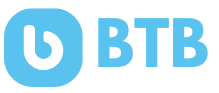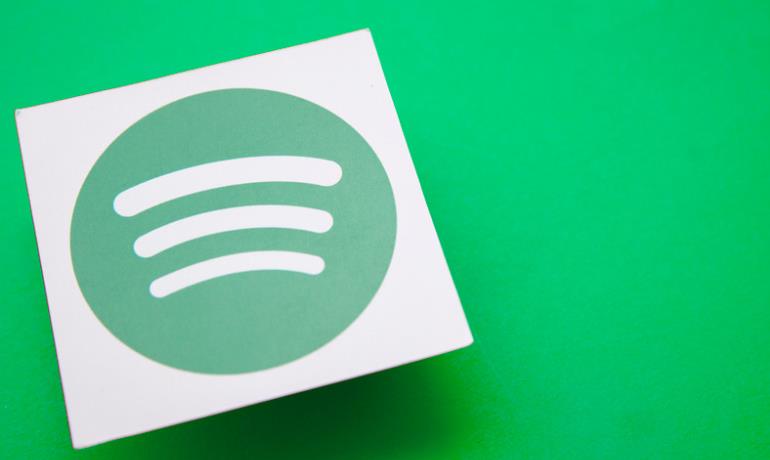
Are you feeling stuck in your Spotify Premium subscription? Do you want to escape and manage your music better? This guide has what you need. It will show you how to cancel your Spotify Premium. You can go back to the free version or check other options. We will help you every step of the way.
Key Takeaways
- Easily cancel your Spotify Premium subscription on the web or your mobile device
- Keep your playlists and saved music even after canceling your Premium plan
- Learn how to cancel Spotify Premium subscriptions obtained through third-party platforms
- Troubleshoot any issues and avoid unwanted charges after cancellation
Understanding Spotify Premium Cancellation
When you cancel Spotify Premium, you need to know what changes. This includes what happens to your playlists and saved songs.
What Happens When You Cancel Spotify Premium?
If you cancel Premium, you can still enjoy its perks until your next bill date. Then, your account switches to the free plan. You continue to listen to your playlists but with ads.
You won’t have Premium features anymore.
Keeping Your Playlists and Saved Music After Cancellation
With Spotify, you keep your playlists and saved songs after ending Premium. Even though you go back to the free plan, your music stays. Yet, you’ll hear ads.
For those on a Family or Duo plan, inform all members if you cancel. They will lose Premium features soon. Those on the plan should contact the plan manager to make changes. Just ending your account from the plan isn’t enough.
Canceling Spotify Premium on the Web
If you want to end your Spotify Premium, use the web. First, follow these steps:
Logging into Your Spotify Account
Go to spotify.com and log in. This lets you change settings and manage your account.
Navigating to the Change Plan Option
After logging in, look for the “Manage your plan” section. Click on “Change plan.” This starts the process to cancel your Spotify Premium.
Confirming Cancellation of Premium Plan
Once in “Change plan,” go to “Cancel Premium.” Follow the steps to confirm. Your Premium plan ends after the current billing cycle.
These steps make it easy to how to cancel Spotify premium on web. You can then enjoy the free Spotify plan.
How to cancel Spotify premium?
To cancel your Spotify Premium subscription, follow the steps on the web. Or use the next section’s guide to cancel on your phone. This makes it easy to discontinue your Premium plan.
If you want to end your Spotify Premium or disable auto-renewal, the steps are simple. Controlling your Spotify account helps you pay only for what you want. Managing your Premium cancellation is straightforward.
Even after canceling Spotify Premium, you can still enjoy your playlists. Your saved music will be accessible on the free plan but with ads. This guide offers a simple path for a smooth change to another Spotify plan.
Canceling Spotify Premium on Mobile Devices
You can cancel Spotify Premium on your mobile phone. This works for Android and iOS devices.
Canceling on Android Devices
On an Android device, the steps are straightforward to cancel Spotify Premium. Here’s how:
- Launch the Spotify app on your Android.
- Click on the Settings icon. It looks like a gear or three dots.
- Go to “Account” and click “Manage your subscription”.
- Decide to “Cancel Subscription” and confirm, following the instructions on the screen.
Canceling on iOS Devices (iPhone/iPad)
iOS devices, like iPhones or iPads, have a different canceling method. Follow these steps:
- Open the Settings app on your iOS device.
- Click on your Apple ID at the screen’s top.
- Choose “Subscriptions” from the options.
- Locate your Spotify Premium subscription and click on it.
- Then Click “Cancel Subscription” and confirm the cancellation.
After canceling Spotify Premium, you will be moved to the free plan. This change happens at the end of your billing cycle. You keep your playlists and music, but you’ll hear ads.
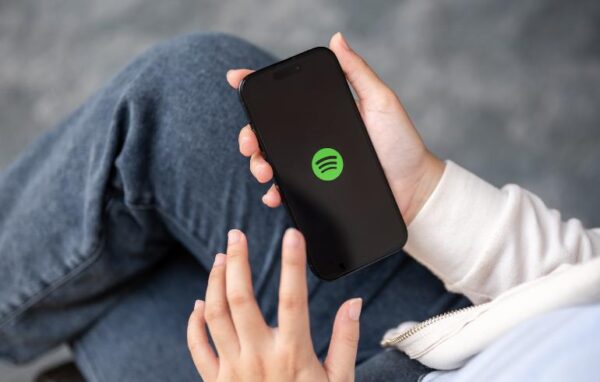
Canceling Spotify Premium Subscriptions Obtained Externally
If you bought Spotify Premium through another place like Google Play or Apple, canceling is a bit different. You must cancel it where you got it, not directly on Spotify’s site. Follow the steps the original platform gives to cancel your subscription.
Canceling Through the Google Play Store
To end your Spotify Premium from the Google Play Store, start by signing into your Google account. Then, go to the Google Play Store app or their website. Look for your Spotify Premium and choose to cancel it. You usually find the option under ‘Account’ and then ‘Subscriptions’.
Canceling Through the Apple App Store or iTunes
If you’re canceling Spotify Premium from Apple, it’s a slightly different process. Log into your Apple ID on your device or via iTunes. Find your Spotify Premium subscription and choose to cancel it. This way, you can stop the Premium plan.
No matter where you started your Spotify Premium, the trick is to follow the right steps to cancel. By following the guidelines from the platform, you can switch to Spotify’s free plan smoothly if you wish.
Troubleshooting Cancellation Issues
Having trouble with your spotify premium cancellation? You should contact Spotify’s customer support. You can do this by sending a message on Twitter or Facebook. They’ll be able to help you.
Contacting Spotify Customer Support
Need help canceling your Spotify Premium? The customer support team is ready to assist. They can guide you through the steps and address your concerns.
Avoiding Unwanted Charges After Cancellation
To stop any unwanted charges after canceling, make sure you’ve canceled in time. Check your payment method to avoid any unexpected charges.
Using Virtual Cards for Secure Subscription Management
To keep away from unexpected charges, virtual cards are a smart choice. They stand between your bank info and services you use, hiding your real details. This is great for keeping your Spotify Premium account and other subscriptions safe.
Benefits of Using Virtual Cards for Subscriptions
Virtual cards bring many advantages for managing Spotify Premium and other services. They add a layer of security by not showing your real payment info. This lessens the chance of surprise charges or hacks. Plus, they let you keep track of your spending in one place easily.
Setting Up and Using Privacy Virtual Cards
Now, you can get virtual cards from many banks and tech companies. These privacy virtual cards let you make numbers with set budgets. You can turn them off or get new ones anytime, making your payments more secure. To start, look into what your bank offers or check out a service made just for this. It works well with Spotify Premium and other subscriptions.
Conclusion
We’ve guided you through canceling Spotify Premium, whether on web or mobile. We’ve explained the steps needed. This includes handling subscriptions from places like the Google Play Store or Apple App Store/iTunes.
Canceling is easy. You just need to do it on your account page. Your playlists and saved music stay, even on the free plan. You’ll see ads but can still enjoy Spotify. If you need help, Spotify’s customer support is there for you.
FAQs on Cancelling Spotify Premium
How do I cancel my Spotify Premium subscription?
To stop Spotify Premium, sign in at spotify.com. Then, head to Manage your plan and tap Change plan. Next, choose Cancel Spotify and pick Cancel Premium. You will stay Premium until your next bill. After that, you move to the free plan.
What happens to my playlists and saved music when I cancel Spotify Premium?
Your playlists and liked songs stay. You can still use them when you’re on the free plan. Just know you’ll hear ads.
How do I cancel Spotify Premium if I’m in a Spotify Family or Duo plan?
If you have a Spotify Family or Duo plan, cancel it as a usual Premium subscription. Tell all plan members. Their Premium benefits will end after the next payment.