
Did you know the iPhone 15 has a cool feature? It’s called the eSIM. This digital SIM card lets you connect your iPhone 15 without a physical SIM. It makes staying connected easy and flexible.
This guide will show you how to activate esim on iPhone 15 step-by-step. It’s perfect whether you’re starting fresh or switching from a physical SIM. Get ready to enjoy the benefits of eSIM.
Now, let’s learn about eSIM and how it functions in the iPhone 15.
Understanding eSIM Technology in the iPhone 15
What is eSIM, and how does it work?
The iPhone 15 brings forth the eSIM technology, which means embedded SIM. It’s a digital SIM card that’s part of the phone, removing the physical one. You can change carriers easily, without needing a new SIM card.
This technology keeps mobile network profiles inside the phone’s software. Compatible carriers can then access this info to connect you to their network. Setting up the eSIM is quick and easy.
The eSIM gives you many advantages:
- Flexibility: Switch carriers easily, picking the best plans or coverage without new SIM cards.
- Convenience: Changing networks or using a new one abroad is simple on the iPhone 15. No physical SIM card swap needed.
- Dual SIM Capability: You can have two numbers at once thanks to the iPhone 15’s eSIM and physical SIM card support. Perfect for keeping personal and work calls separate, or for when you’re traveling.
Initial Set-Up: Activating Your iPhone 15 eSIM During Phone Configuration
Diving into your iPhone 15 setup, you can activate the eSIM. This gives you a digital SIM option. You can do this in some ways, depending on what suits you and your phone’s connection.
Using eSIM Carrier Activation
Using eSIM Carrier Activation is one way. This lets you join your carrier’s network and set up your eSIM in their app or on their site. Just do as your carrier instructs, and your eSIM will soon be ready to use.
Applying for eSIM Quick Transfer
Need to switch from a physical SIM to an eSIM on your iPhone 15? The eSIM Quick Transfer can help. It moves your plan and data to the eSIM smoothly. Just follow the steps on your phone screen during setup, and your eSIM will be set up in no time.
Activating Without a Wi-Fi Network
If there’s no Wi-Fi when setting up your iPhone 15, you can still activate the eSIM. You have the option to do it with cellular data. Pick this choice and follow the on-screen steps to set up the eSIM without Wi-Fi.
Getting your iPhone 15’s eSIM ready is key for smooth networking. You can pick how to activate it, be it through eSIM Carrier Activation, Quick Transfer, or without needing Wi-Fi.
How to Activate eSIM on iPhone 15 After Initial Setup
After setting up your iPhone 15, it’s time to activate the eSIM. This guide covers switching from a physical SIM to an eSIM. It also includes how to transfer your eSIM to a new iPhone or use a QR code. You’ll learn all you need to know to set up your eSIM.
Switching From Physical SIM to eSIM
To change from a physical SIM to an eSIM on your iPhone 15, do this:
- Launch the Settings app on your iPhone 15.
- Choose “Mobile Data” or “Cellular”.
- Tap “Add Cellular Plan.”
- Scan the QR code from your carrier or type the info in.
- Follow the steps on your screen to finish activation.
Transferring Your eSIM to a New iPhone
It’s easy to move your eSIM to a new iPhone. Here’s how:
- Make sure both iPhones are on Wi-Fi.
- In the Settings app on your old iPhone, find “Mobile Data” or “Cellular.”
- Pick your eSIM and click “Remove Cellular Plan.”
- On your new iPhone, add a new eSIM using the steps above.
- Either scan the QR code or put in the details yourself.
- Finish eSIM setup on your new iPhone.
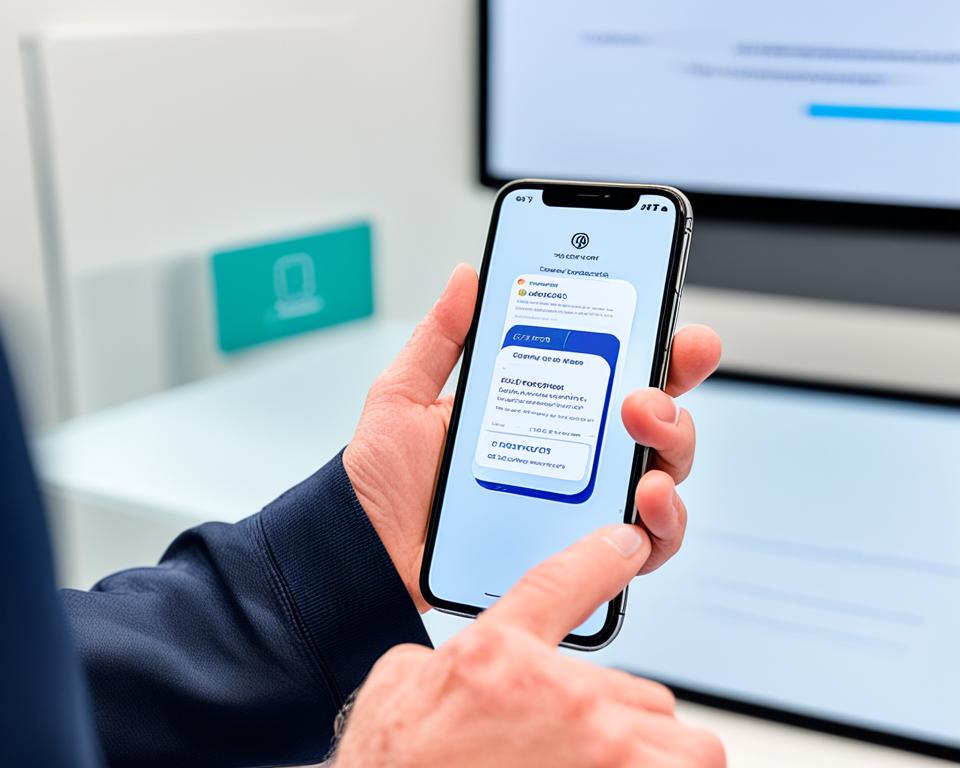
Using a QR Code for Activation
Got a QR code for eSIM activation? Here’s how to use it:
- Go to the Settings on your iPhone 15.
- Choose “Mobile Data” or “Cellular”.
- Tap “Add Cellular Plan.”
- Scan the QR code from your carrier.
- Just follow the directions on your screen.
These steps make eSIM activation easy on your iPhone 15. Whether you’re switching SIMs, moving your eSIM, or using a QR code, it’s simple. Enjoy the benefits of having an eSIM on your iPhone 15.
Detailed Guide: Using Carrier Apps or QR Codes for eSIM Activation
If you like things simple and fast, activating your eSIM on the iPhone 15 is easy. You have two good choices: carrier apps or QR codes. These options make switching to a digital SIM stress-free. Now, let’s see how to use them for trouble-free eSIM activation.
Using Carrier Apps
Carrier apps are your friend in making eSIM activation smooth. Just get your mobile service provider’s app and install it. Then, follow its steps to set up your iPhone 15’s eSIM. It’s an easy and guided path to getting your eSIM working hassle-free.
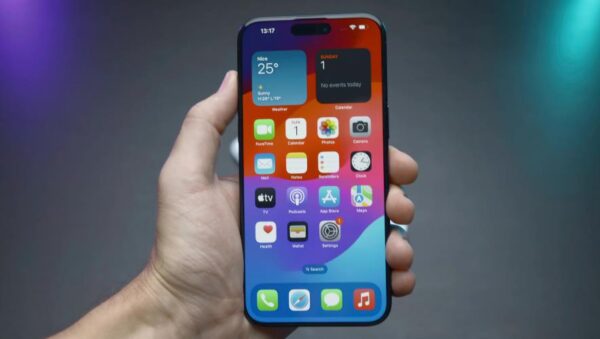
Using QR Codes
QR codes are also great for eSIM activation. Your carrier will give you one to scan with your iPhone 15. Open the camera app, point it at the QR code, and follow what shows up on your screen. Your eSIM will be ready to go in a jiffy.
Both carrier apps and QR codes are easy ways to set up your iPhone 15’s eSIM. They cut out the need for hard setups, making the process smooth. Soon, you’ll be enjoying your eSIM without any trouble.
Activating eSIM on your iPhone 15 is simple with the right steps. This guide gives you all you need. By following our steps, you’ll quickly start using your eSIM. This means you can enjoy the benefits of a digital SIM card.
With eSIM, you won’t deal with physical SIMs anymore. You’ll have the ease of a virtual one. This lets you easily change carriers, use many numbers, and stay connected smoothly.
Enjoy being effortlessly connected with your iPhone 15’s eSIM. This guide shows how to activate it. You can do this through eSIM Carrier Activation, eSIM Quick Transfer, or even without Wi-Fi. Embrace the convenience and freedom eSIM brings to your iPhone 15.
Now, it’s action time. Just follow the steps mentioned here. Soon, your iPhone 15 will have its eSIM ready. Stay in touch, be flexible, and relish the benefits of a digital SIM card.
FAQs
What is eSIM, and how does it work?
eSIM is like a SIM card, but it’s built into your iPhone 15. You can start using a phone plan without a physical card because of it. All the SIM details are stored digitally, so you don’t need to swap out cards.
How do I activate the eSIM during the initial set-up of my iPhone 15?
It’s easy to get your eSIM started in your iPhone 15 when you’re setting it up. Just follow the instructions for eSIM Carrier Activation, eSIM Quick Transfer, or set it up without Wi-Fi. Doing this will make your eSIM work smoothly from the get-go.
How can I activate the eSIM on my iPhone 15 after the initial setup?
If your iPhone 15 is already set up and you want to start using the eSIM, a few ways exist to do this. You could switch from a physical SIM to eSIM, move your eSIM to a new phone, or use a QR code. Each method has its own steps for you to follow.
Can I use carrier apps or QR codes to activate my eSIM on the iPhone 15?
Absolutely, you can use apps from your carrier or QR codes to get your eSIM going on the iPhone 15. Carrier apps often make it really simple to get your eSIM ready, and QR codes set it up when you scan them. Your carrier will guide you with clear steps on how to use these methods to start your eSIM.








