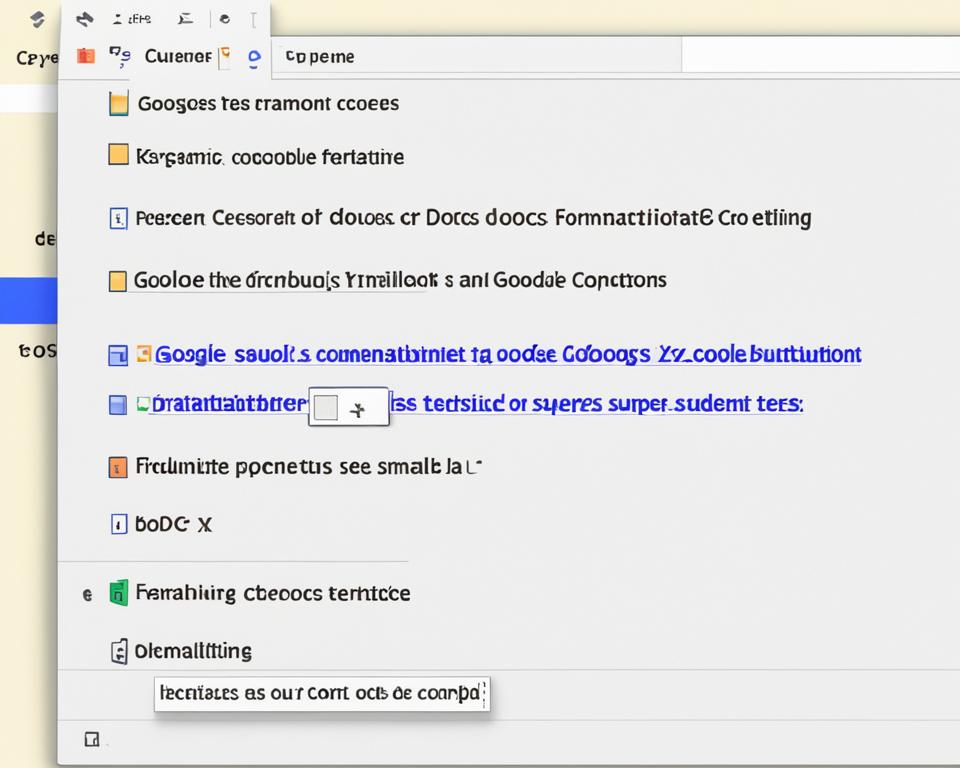Did you know Spotify Premium subscribers can download up to 10,000 songs on each of their five devices? This means you have 50,000 songs for offline listening! Enjoy your favorite music without needing an internet connection. It’s perfect for commutes, flights, or anywhere with no signal.
This guide will show you how to download songs on Spotify. This service lets you listen to music wherever you are. Whether you’re new or an experienced user, this guide will help you to use Spotify’s offline feature.
Downloading Songs on Spotify
Downloading songs from Spotify has many perks. It lets you listen to music without the internet, perfect for traveling or spots with no signal. This way, you can enjoy your favorite tunes everywhere, even offline.
Benefits of Downloading Music for Offline Listening
Downloading songs on Spotify is a game-changer. It means you don’t need a strong internet to jam out. This feature is handy for trips and places with weak signals, saving you from using up data. Listening will be smooth no matter where you are.
Spotify’s Premium Subscription Requirement
Remember, only Spotify Premium users can download songs. If you’re on the free plan, you can’t download music and are stuck streaming online only. To get all these cool features like offline listening, it’s time to move to Spotify Premium. They also offer better sound quality.
How to Download Albums and Playlists on Spotify?
Downloading albums or playlists on Spotify is easy for Premium users. Start by finding the one you want in the app. Then, just tap the download button, which looks like a downward arrow.
Initiating the Download Process
Once you tap the download button, the process starts. A green arrow will show next to songs as they finish downloading. This means you can listen offline to the whole album or playlist.
Accessing Downloaded Content
To listen to your downloads, go to the “Your Library” section on Spotify. Look for the “Downloaded” filter. This shows everything you saved for offline play. Then, you can enjoy your music without needing the internet.
How to Download Individual Songs on Spotify
Spotify doesn’t let you download songs individually, but you can make a playlist to listen to offline. Open the Spotify app and find the song you want. Then, tap the three dots and choose “Add to Playlist.” Make a new playlist for these songs.
After adding your songs, go to the playlist and tap the download button. It looks like a downward arrow. This saves your playlist for offline listening. Now, you can hear your favorites anywhere, even without the internet.
Finding and Managing Downloaded Songs on Spotify
After downloading songs, albums, or playlists on Spotify, you can find them easily. Just go to your library section.
Then, look for the “Downloaded” filter. This lets you see everything you’ve downloaded for offline listening. You should also turn on “Offline Mode” to listen without an internet connection. To do this, tap on the three dots in the app’s top left corner and choose “Offline Mode.” This makes your Spotify offline mode experience smooth.
Locating Downloaded Content in Your Library
Accessing your spotify downloaded songs is simple. In the Spotify app, head to your library. There, the “Downloaded” filter will show all your offline music, including albums, playlists, and tracks.
Enabling Offline Mode for Downloaded Songs
If you want to listen to your favorite music offline easily, use the “Offline Mode.” This feature lets you listen only to your downloaded songs. To turn it on, click the three dots in the top left of the app and then “Offline Mode.”
How to download songs on Spotify
Downloading songs on Spotify is clear for premium users. You can download albums, playlists, or single songs easily. First, open the Spotify app. Find the music you want and tap the download button, which looks like a downward arrow. This starts the download. After downloading, you can listen offline from the ‘Your Library’ section. A green arrow shows which songs are downloaded.
For offline Spotify listening, you need a Premium subscription. With Premium, you can download music to listen without the internet. This is perfect for travel or when the internet is weak. It helps you enjoy music without using your data.
After downloading, you can listen wherever you are. No internet? No problem. This saves your mobile data. You can listen in many places, like on a plane or at the gym.

Remember, you can download up to 10,000 songs per device. You can connect five devices to your account. This means you can have 50,000 songs for offline listening. Make sure to go online every month to keep your downloads valid.
With these steps, you can download and enjoy Spotify songs offline. It makes your music listening consistent, no matter what.
Downloading Songs on Spotify for Desktop
Spotify lets you download songs to listen offline on your computer. Just like the mobile app, it’s easy. First, ensure you have the Spotify app on your desktop and are signed into your Premium account.
Spotify Desktop App Download Process
To download, open the app and find the music you like. Click the download button (shaped like a downward arrow). This saves the Spotify download music to your computer for later use.
Accessing Offline Music on Desktop
After downloading, turn on “Offline Mode” in your app’s settings. This lets you listen to your music without Wi-Fi. Now, enjoy your download spotify songs tracks whenever and wherever you want.
Downloading Podcasts for Offline Listening
Spotify Premium users can download podcasts for offline listening, not just music. This means you can listen to your favorite shows without the internet. It’s perfect for commutes, travel, or saving on data.
Benefits of Downloading Podcasts
By downloading, you can listen to podcasts without an internet connection. This is handy during flights, on the subway, or in dead zones. Also, it helps save on your data use.
Steps to Download Podcasts on Spotify
Downloading podcasts on Spotify is easy. Open the app and find the podcast you like. Tap the three dots next to an episode and choose “Download.”
This saves the episode on your device. You can listen anytime, even without the internet, in your Spotify “Downloaded” section.
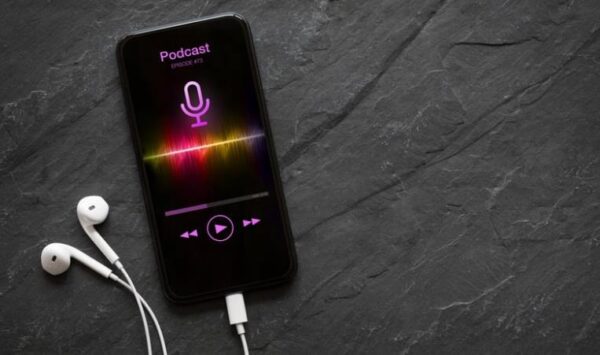
Spotify Download Limits and Restrictions
If you’re a Spotify Premium user, you get a cool deal. You can download up to 10,000 songs on each of your five devices. That’s 50,000 songs in total for your offline music player. Just remember, you can only play these songs on devices where you’re logged in to Spotify.
Maximum Number of Downloaded Songs
With the option to store 10,000 songs on every device, you won’t run out of space. This big download limit lets you have your music handy, no matter where you are or if the web is slow.
Device Limitations for Offline Playback
There’s a lot you can download, but a catch is you can only listen on your own devices. Sharing with others isn’t allowed. This rule helps keep your music safe and exclusive to you.
Renewal Requirements for Downloaded Content
Don’t forget, you need to go online every 30 days to keep your downloads. This check ensures you’re still a Premium member. Otherwise, you might lose your downloaded music until you reconnect.
End Note
Downloading songs on Spotify is easy for Premium users. They can listen to music offline. This is great for trips, flights, or places with bad internet. Just make sure to turn on “Offline Mode” in the app first.
Spotify Premium lets you save up to 10,000 songs on each of your five devices. Just follow the steps mentioned above. Then, you can enjoy your favorite Spotify songs, like how to download songs on Spotify, Spotify song download, and more, even without the internet.
FAQs
How do I download songs on Spotify?
To download songs on Spotify, get a Spotify Premium account. Open the app and find the music you want, like an album or playlist. Then, tap the download button (a downward arrow).
After the download finishes, your new songs will be in “Your Library.” You can get to them even when offline.
Can I download Spotify songs for free?
No, free Spotify users can’t download songs. They can listen but not save music offline. Only Premium members get this feature.
How do I download an entire album or playlist on Spotify?
For a whole album or playlist, find it in the app. Click the download button (a downward arrow) to start downloading. It will show a green arrow on songs as they finish.
Can I download individual songs on Spotify?
You can’t download single songs. But, you can make a playlist and download that. Just add what you want to the playlist, then download the playlist.
How do I access my downloaded songs on Spotify?
Go to “Your Library” to find your downloaded music. Look for the “Downloaded” filter there. You’ll need to turn on “Offline Mode” for it to work without the internet.
Can I download Spotify songs to my computer?
Yes, users with Spotify Premium can download music to their computer, too. Just like on the app, find the music you want and click download. Use “Offline Mode” on the desktop app to listen without the internet.
What are the download limits for Spotify Premium users?
Spotify Premium lets you download up to 10,000 songs on 5 devices. That’s up to 50,000 songs total. Remember, you need to stay online with Spotify at least once a month to keep your downloads.