
Apple users will always choose Apple products over others due to the safety of data and privacy given to them. There is no need to talk about the security given by Apple products. The 2024 security comparison of iOS and Android by NordVPN says that Apple products are considered more secure.
However, just like everyone praises the safeguard, unlocking it without a passcode is also tough. Did you forget your Apple Watch passcode or buy a second-hand one with a passcode? It can be stressful and tricky to unlock without resetting it!
Don’t worry, this blog can help you by giving 6 methods to unlock your Apple Watch without the passcode. So read it carefully.
The Straight Way to Unlock Apple Watch with Passcode
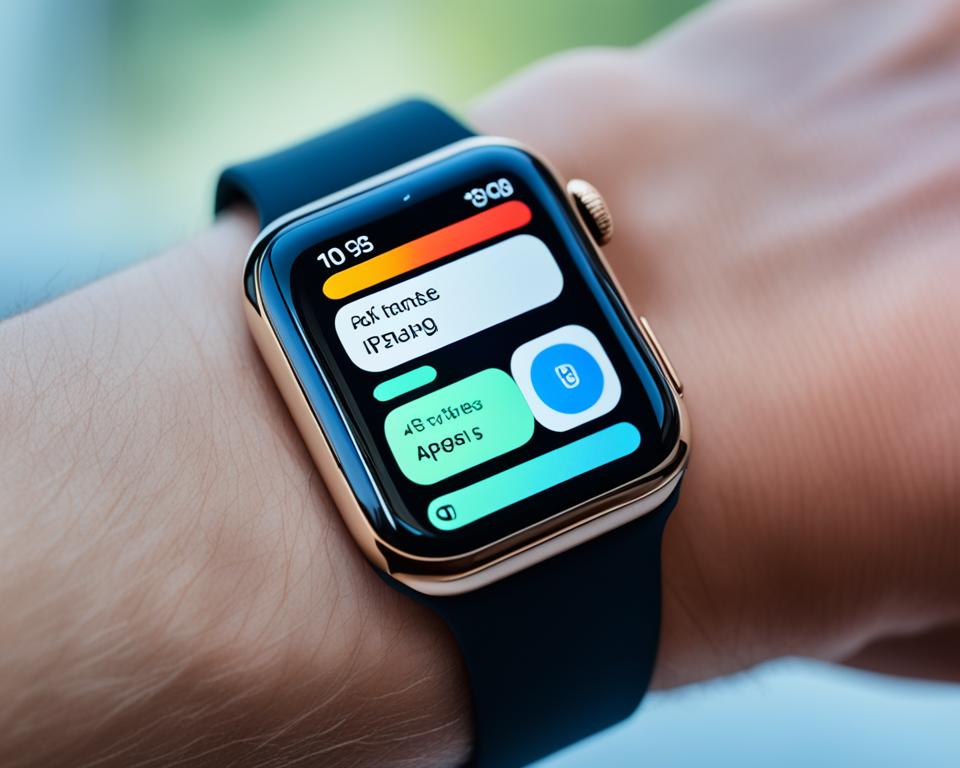
Unlike the iPhones, the Apple Watch gives you 10 attempts before getting locked. The perfect way to unlock the iPhone is to enter the passcode correctly.
Step 1: On your Apple Watch, select the ‘Settings’ option
Step 2: By scrolling down, you can see the ‘passcode’ option with the lock icon. Select the option.
Step 3: Slide and on the ‘unlock with iPhone” option.
Step 4: Click ‘Digital Crown’, the round button on the side of your Apple Watch.
Step 5: By pressing the digital crown, you can see the watch face. Swipe up it to show the control center
Step 6: On ‘Control Center”, tap on the passcode and enter it.
Or else, you can use your iPhone to unlock, it by clicking on the passcode option on the Apple Watch app.
Top 6 Methods to Unlock Your Apple Watch Without Passcode and Resetting
1. Unlock Your Apple Watch With Paired iPhone
This feature only works if you already set your watch to unlock automatically when unlocking your iPhone. Otherwise, you need to know the passcode to activate it.
Step 1: Wear your watch properly on the wrist.
Step 2: Unlock your paired iPhone and check the notification to confirm the watch is unlocked.
If this step does not work, then you have to reset the watch and set up a new passcode. But all the data will be erased from it. However, you can restore it back or can try the remaining methods.
2. Unpair and Pair to your iPhone Again
This method will reset your Apple watch to its original state like a new one. To do this, first have to unpair it with the phone and then pair your watch and phone again.
Unpairing
Step 1: Open the Apple Watch app on your iPhone
Step 2: Touch the option My Watch tab
Step 3: By scrolling down tap Unpair Apple Watch and again touch Unpair to confirm it.
Pairing
Step 1: After unpairing, hold down the side button of your Apple watch to restart it.
Step 2: Open the Apple Watch app and touch the Pair New Watch option
Step 3: Do the following options to pair and set a new passcode.
3. Switching Passcode of Screen Time

If your Watch is running watchOS 6 or later, you can easily change the passcode very quickly. By this method, you can easily unlock your Apple Watch.
Step 1: Open the Apple Watch app on your iPhone and select the My Watch Tab option.
Step 2: Scroll down to see the screen time and tap it.
Step 3: Under the Content and Privacy Restriction menu, type your screen Time passcode
Step 4: By scrolling down, select the Wrist Detection and turn it off.
Step 5: Then select the Passcode Change option under the Content and Privacy.
Step 6: Enter the new passcode and again enter the same to confirm it.
Step 7: Turn on the Wrist detection back.
Step 8: On your Apple watch, enter the new passcode and unlock it.
4. Bypass Using Flight Mode Trick
The Airplane mode trick helps you to unlock the Watch without a passcode. For this, there is a bug in the watch OS, which helps to switch the airplane mode on and off.
Step 1: On your Apple Watch, swipe up the bottom of the screen to open the Control Center.
Step 2: Select the Airplane mode icon to turn it on and wait for a few seconds.
Step 3: Press and hold the side button of the watch. The power off slider will appear.
Step 4: By holding the side button, switch off Airplane mode
Step 5: Release your finger from the side button and the watch will be unlocked without a passcode.
5. Unlock the Apple Watch without Paired iPhone
If your data is backed up properly and the Apple Watch is locked, you can use the first method. But if your watch is not paired with the phone, follow the steps below.
Step 1: Connect the charger to your Apple watch and hold down the side button.
Step 2: Don’t release your hand without the pop-up of power off slide.
Step 3: When the power off slide comes, don’t slide it.
Step 4: The prompt ‘Erase all content and Settings’ will appear and select it.
Step 5: The Apple watch starts to reset and after this enters a new passcode that is easy to remember.
6. Unlock Apple Watch using Siri
If Siri is enabled with your phone and Apple watch, you can use it to control your watch. Test Siri by commanding it to do something like sending a message. Then, try Siri to do actions on your watch. If it is working, then you can easily use the watch without the passcode.
Future Tips to Prevent Apple Watch Lockout
- Set a unique passcode to secure the watch and it is difficult to crack.
- Do not forget the passcode. If you can’t remember, note it down in your diary or somewhere.
- Turn on the wrist detection and find my location options for further protection.
- Back up your Apple watch regularly, then we can easily reset it if something unusual happens.
How to Change a New Passcode for Your Apple Watch?

If you feel the current passcode is very easy to crack or hack, try a new passcode that contains numbers, alphabets, and symbols.
To change the passcode, follow these steps.
Step 1: Open your watch and select the gear icon and settings option.
Step 2: Select the Passcode option and tap on Change Passcode. By typing your current passcode and changing it with a new one. Follow the prompt and enter the new passcode two times for confirmation.
You can also change the passcode using a paired iPhone by using the Apple Watch app.
FAQs on Unlocking Apple Watch Without Passcode
How do I remove the previous owner’s Apple ID from an Apple Watch?
Open the Apple Watch App on your iPhone touch the ‘All Watches’ at the top of your screen and tap on Unpair. Tap on unpair again to confirm.
How many attempts to unlock an Apple Watch?
It gives you 5 chances to unlock. After these 5 attempts, it gets locked. You can also set it to erase all data after 10 attempts.
What can I do if my Apple Watch is Stolen?
If your watch is stolen or lost, you can track it by using Find My Device. You can also lock it using iCloud and place your watch in lost mode.








