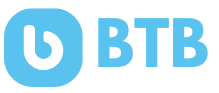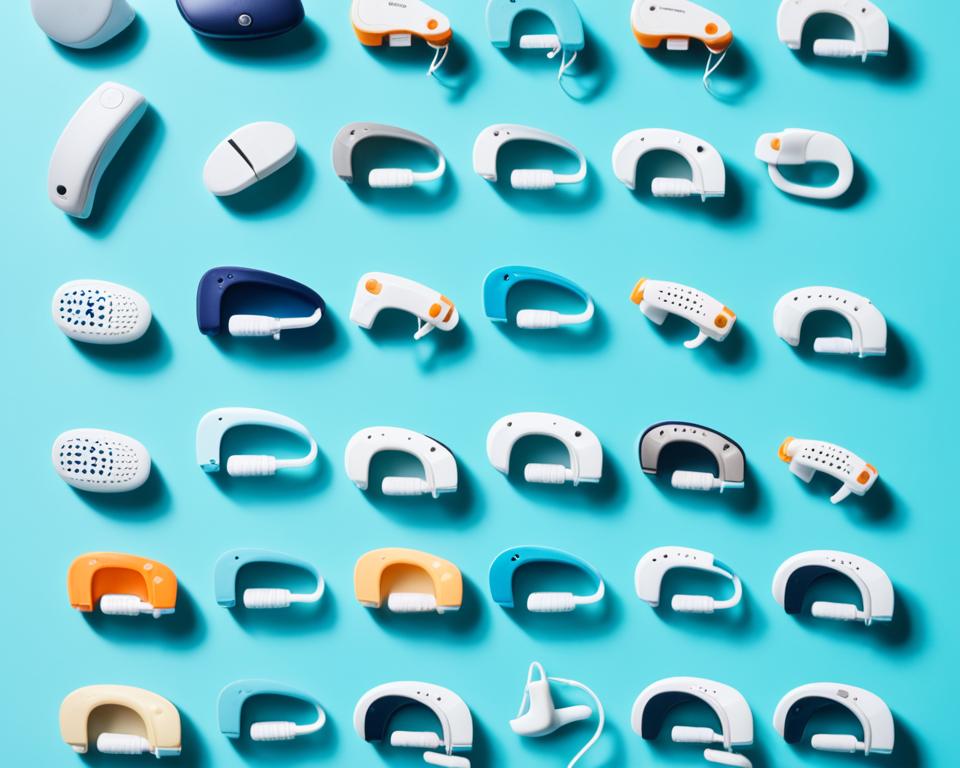Are your AirTags struggling to update their location when they’re out of Bluetooth reach from your iPhone? Apple’s sleek tracking device is meant to provide peace of mind by helping you track your valuables, but what happens when it seems to fail at its primary function? Despite promises of seamless integration with the Find My network, some users find their AirTag location update lagging unless the item is near another Apple device.
This inconsistency can be frustrating, especially when it comes to lost item tracking in separate locations like vehicles or backpacks. Could this be a systemic issue that needs addressing? Apple hints at improved connectivity via any device on the Find My network, but real-world usage often tells a different story. If you’re experiencing these limitations, it’s crucial to report them to Apple Support. Understanding how the AirTag’s location update works and exploring potential solutions could be key to enhancing its effectiveness.
Understanding How AirTag Location Refresh Works
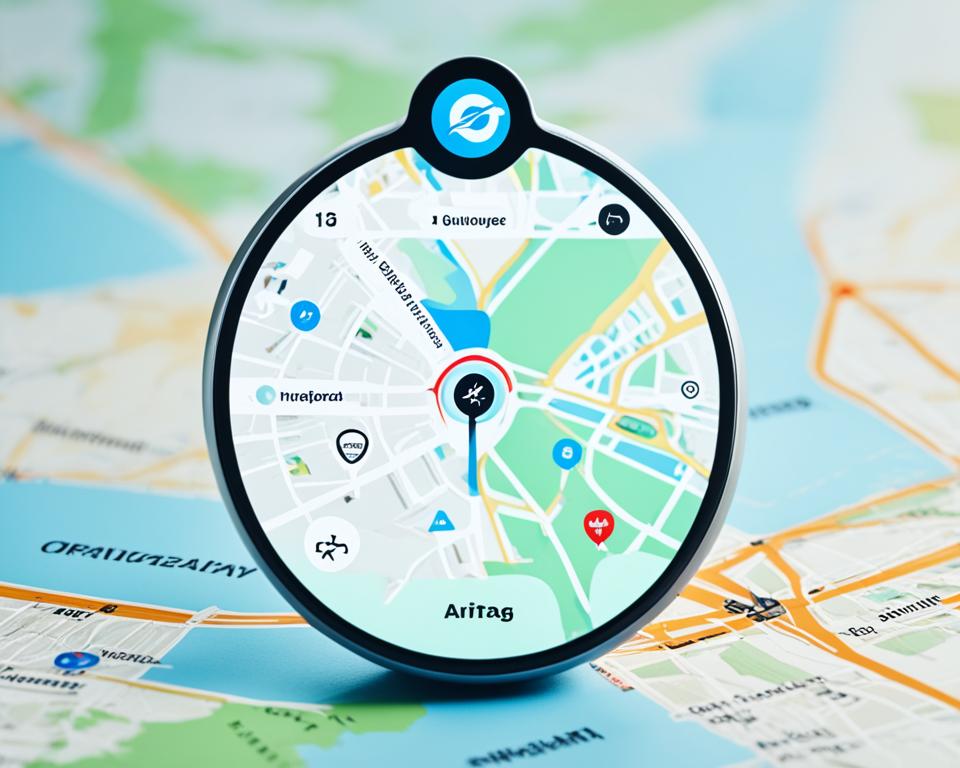
AirTags are innovative devices, but they don’t come equipped with in-built GPS. Instead, they rely on the extensive Find My device network to track locations, making AirTag GPS tracking a community-driven effort. This network comprises millions of Apple devices, but users may experience delays in location updates, particularly in less crowded or remote areas where there are fewer connected devices.
To enhance accuracy and minimize delays, it’s crucial to optimize your device settings. Ensure that Location Services, Find My iPhone, and Bluetooth are enabled on your Apple device. These settings are fundamental for effective AirTag location services, as they allow your device to interact seamlessly with the Find My network.
Understanding how the absence of onboard GPS technology in AirTags affects their performance can help users set realistic expectations. Active participation in the Find My device network helps improve the collective accuracy of AirTag GPS tracking, benefiting all users within the community.
Ensuring Optimal AirTag Functionality

To get the best performance out of your AirTag, it’s crucial to optimize your device settings. Ensuring the activation of key features like Location Services, Bluetooth, and the Find My network will enhance your AirTag functionality.
Enabling Location Services
Activating Location Services is essential for accurate AirTag tracking. Go to your iPhone settings, tap on “Privacy,” and then “Location Services.” Toggle the switch to activate. This adjustment is necessary to display updated locations effectively and to ensure an optimal AirTag setup.
Turning On Bluetooth
Bluetooth connectivity is a fundamental requirement for your AirTag to communicate with your iPhone. Navigate to the settings, tap on “Bluetooth,” and ensure the switch is turned on. This step is vital in establishing a seamless interaction between your phone and the AirTag, facilitating timely location updates.
Utilizing the Find My Network
The Find My network leverages nearby Apple devices to track your AirTag. To utilize this network, open the “Find My” app, tap on your AirTag, and check that “Find My network” is enabled. Engaging this network boosts tracking accuracy and enhances AirTag functionality, making it easier to locate your valuable items.
How to Refresh AirTag Location Automatically?
The Find My app plays a crucial role in ensuring your AirTag automatic updates are seamless. As part of the Apple ecosystem, AirTags benefit from the network’s vast reach, allowing location refreshing even when your personal device isn’t nearby. When utilizing the Find My app directions feature, users can spark a quicker location update by simply prompting the app for directions to the AirTag’s location.
This functionality is particularly useful in densely populated areas where numerous Apple devices are present, fostering a more dynamic and responsive tracking environment. By engaging the app’s capabilities, users can enjoy more reliable and consistent location updates, ultimately enhancing the effectiveness of the AirTag in tracking and recovering lost items.
How to Refresh AirTag Location Manually?
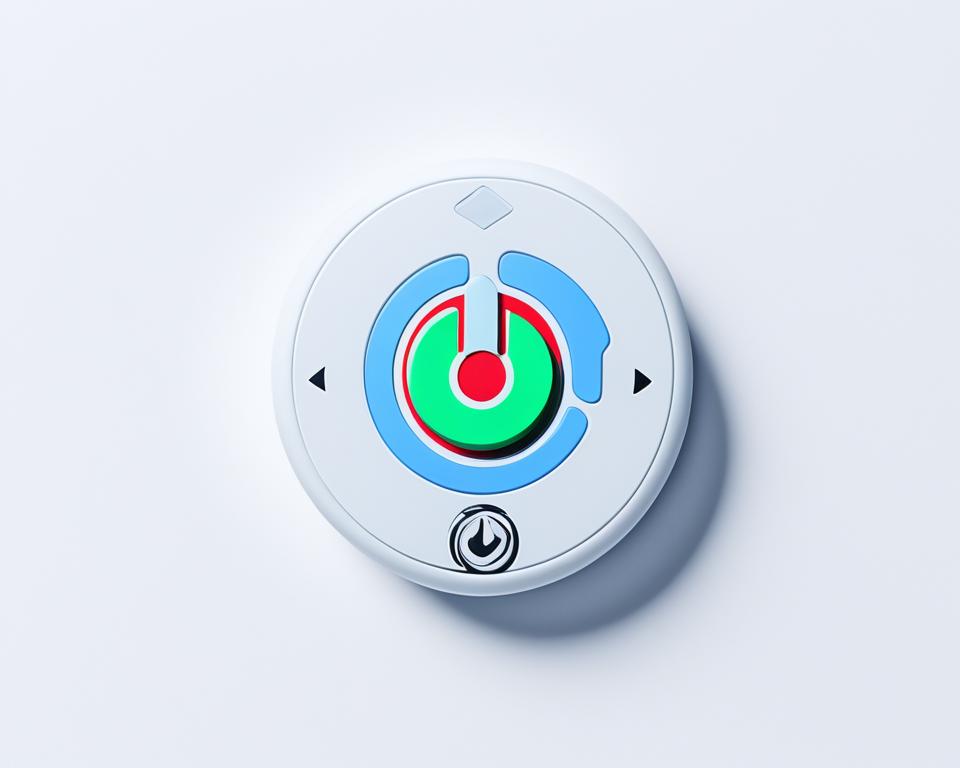
To manually refresh the location of your AirTag, follow these steps:
- Open the Find My App:
- Tap on the Find My app on your iPhone.
- Go to the Items Tab:
- At the bottom of the screen, tap on the Items tab.
- Select Your AirTag:
- Find and tap on the AirTag you want to refresh the location for.
- Swipe Down to Refresh:
- On the AirTag’s information screen, swipe down from the top. This action will manually refresh the location data by prompting the app to update the AirTag’s location using the latest data from nearby Apple devices.
By following these steps, you can manually refresh the location of your AirTag to get the most up-to-date information.
Troubleshooting Common AirTag Location Update Issues
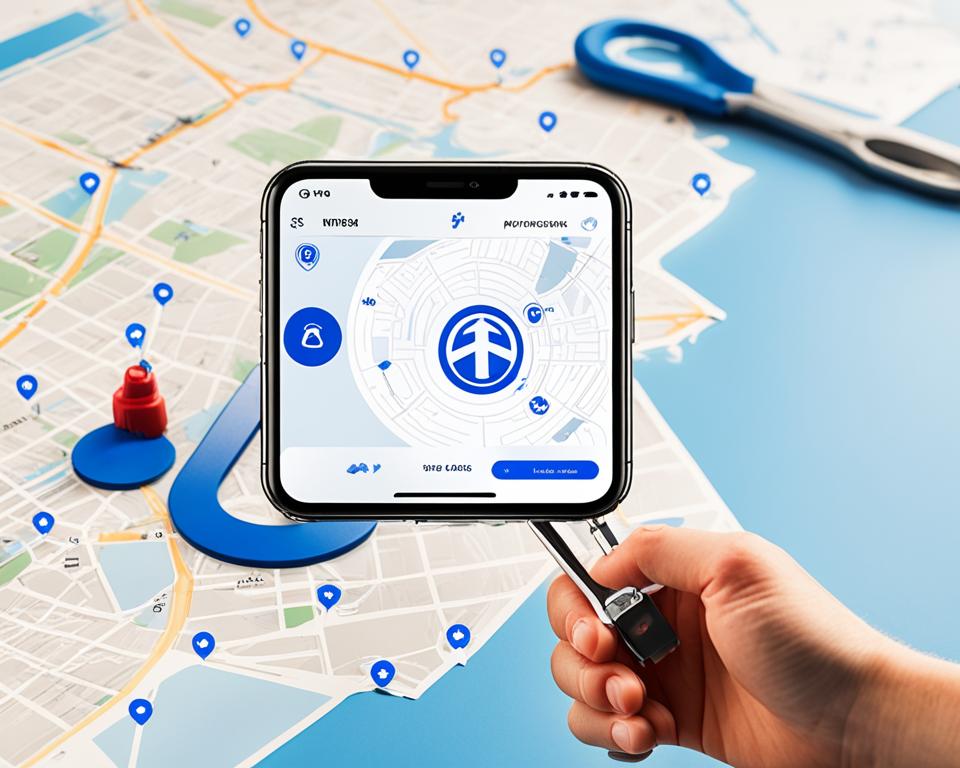
Experiencing issues with your AirTag’s location updates? There are several key steps you can take to resolve these problems efficiently. By following these guidelines, you can ensure your AirTag functions seamlessly, providing accurate and timely updates on your valuables. Here’s a step-by-step approach to troubleshoot common AirTag location update issues.
Resetting and Re-adding the AirTag
If your AirTag is not updating its location, consider resetting and re-pairing the device. Begin by removing the AirTag from the Find My app and then re-adding it. This process can help to refresh its connection and resolve any sync issues you may be encountering. Resetting the AirTag often serves as a quick and straightforward solution to frequent update problems.
Checking AirTag Battery Life
Another essential step in AirTag troubleshooting is verifying the battery life. If the battery is low, the AirTag might fail to send location updates effectively. To check, open the Find My app, select your AirTag, and review the battery indicator. If needed, proceed with an AirTag battery replacement to restore full functionality. A fresh battery can significantly improve the device’s performance and reliability.
Refreshing Network Connections
Ensuring strong network connections is vital for consistent AirTag location updates. Refresh your network connections by toggling Airplane Mode on and off, which can reset your Wi-Fi and Bluetooth settings. This network connections refresh technique helps in re-establishing robust links between your device and the AirTag. It’s an effective strategy to boost the accuracy and frequency of location updates, especially when connectivity becomes sporadic.
Implementing these AirTag troubleshooting steps—resetting the device, checking the battery, and refreshing network connections—can greatly enhance the overall performance and reliability of your AirTag, ensuring your valuables are tracked accurately and efficiently.
Utilizing AirTag in Crowded Areas
![]()
The effectiveness of your AirTag largely depends on its environment, and using an AirTag in dense locations can significantly improve its performance. In densely populated areas, the sheer number of nearby Apple devices enhances the Find My device density, leading to more frequent and accurate location updates. This is because each Apple device within the Find My network contributes to location tracking, increasing the likelihood of successfully locating your AirTag.
Crowded area tracking benefits from a high concentration of devices capable of connecting to the AirTag, thereby ensuring that the device’s position is updated more promptly. Whether it’s a bustling cityscape, a packed stadium, or a crowded market, leveraging the higher density of the Find My device network in such settings can make a world of difference in how effectively your AirTag functions. Thus, using your AirTag in dense locations ensures more real-time tracking and a higher probability of maintaining accurate and timely location data.
Benefits of Putting AirTag in Lost Mode
Placing your AirTag in Lost Mode can significantly enhance the chances of retrieving your misplaced belongings. This feature leverages the vast Find My network, increasing the likelihood of recovering your items.
Enabling Lost Mode
To activate Lost Mode, open the Find My app, select the AirTag you want to mark as lost, and toggle the Lost Mode option. Once done, your AirTag will start using the Find My network to broadcast its location to nearby Apple devices.
Receive Notifications
When you enable AirTag Lost Mode, you can opt to receive a lost item notification whenever the AirTag’s location is updated. This feature ensures that you’re promptly informed about the whereabouts of your missing item, heightening the chances of a swift recovery.
Inputting Contact Information
Adding contact info on AirTag when Lost Mode is enabled allows anyone who finds your item to reach out to you directly. This is a convenient and efficient way to facilitate the return of your lost belongings by making it easy for the finder to get in touch with you.
Additional Tips to Keep Your AirTag Location Accurate
Maintaining optimal performance of your AirTag requires regular attention to various aspects. To enhance AirTag accuracy, it is crucial to consistently check the battery life of the device. An AirTag with a low battery may not deliver accurate location tracking, which can hinder its functionality.
Another significant AirTag maintenance tip is to ensure that your device settings are optimized. This includes enabling Location Services on your iPhone, which plays a pivotal role in maintaining location tracking precision. Additionally, keeping Bluetooth turned on and ensuring your device stays connected to the Find My network can prevent issues with updates and accuracy.
Integrating other compatible services and devices can also improve your AirTag’s performance. For instance, utilizing Amazon Sidewalk bridges can help maintain a strong connection and ensure real-time updates, especially in areas with limited Apple device presence. Implementing these maintenance practices will not only enhance AirTag accuracy but also ensure that your valuables are tracked with precision.
Common Scenarios Where AirTag Location May Not Update
Despite the robust design and integrated technology of the AirTag, there are specific scenarios where location updates may encounter issues. One prevalent example is the absence of nearby Apple devices. The Find My network, which the AirTag depends on for location updates, relies on the proximity of other Apple products such as iPhones, iPads, and Macs. In sparse or remote areas with limited Apple device presence, the AirTag’s capability to update its location diminishes significantly. Users not within such a network may struggle with tracking limitations, impacting efforts in locating lost AirTag-equipped items.
Another common situation involves areas with low population density. In locations such as rural regions or isolated environments, the scarcity of Apple devices results in less frequent and less accurate location updates. This can lead to noticeable delays or gaps in tracking, posing challenges for those attempting to recover lost items. Understanding these AirTag location issues is crucial for setting realistic expectations on its effectiveness in different environments.
Furthermore, even in urban settings, obstacles such as dense building structures or being underground can impede the communication between the AirTag and nearby Apple devices. For instance, trying to locate an AirTag in a multi-story building or a subway may present tracking limitations due to signal obstructions. Recognizing these scenarios beforehand allows users to better strategize their use of AirTags and make informed decisions regarding their tracking needs.
FAQ
How does an AirTag update its location?
AirTags rely on nearby Apple devices within the Find My network to update their location. When an AirTag comes within range of a device with active Location Services, Find My iPhone, and Bluetooth, it can relay its location information back to you.
What can I do if my AirTag isn’t updating its location?
Ensure your device settings are optimized, including enabling Location Services, Find My iPhone, and Bluetooth. You can also try resetting and re-adding the AirTag, replacing a low battery, and refreshing network connections to improve performance.
Why is my AirTag not showing the current location?
AirTags do not have built-in GPS and depend on nearby Apple devices to update their location. In remote or less crowded areas with fewer Apple devices, there can be delays in location updates.
How do I enable Location Services for my AirTag?
To enable Location Services, go to Settings on your iPhone, select Privacy, then Location Services, and ensure the switch is turned on. This setting allows your AirTag to communicate its location when nearby devices detect it.
How do I turn on Bluetooth for my AirTag?
To turn on Bluetooth, go to Settings on your iPhone, select Bluetooth, and ensure the switch is turned on. Bluetooth connectivity is essential for the AirTag to communicate with nearby devices.
What is the Find My Network, and how does it help my AirTag?
The Find My network is a collective of Apple devices that work together to locate lost items. When an AirTag is within range of any Apple device connected to the Find My network, it can update its location, increasing the chances of finding your lost item.
Can I manually refresh my AirTag’s location?
While there is no built-in manual refresh option, actions such as removing and re-adding the AirTag within the Find My app, or asking the app for directions to your AirTag, may help update its location.
How do I reset and re-add my AirTag?
To reset an AirTag, remove it from the Find My app by selecting it and choosing ‘Remove Item’. After this, hold down on the back button of the AirTag until it plays a sound, then re-add it to the app. Follow the on-screen instructions to complete the process.
Why is battery life important for my AirTag?
A low battery can hinder AirTag performance, delaying location updates. Regularly check and replace the battery to ensure your AirTag functions optimally. The Find My app will notify you when the battery needs replacing.
How can network connections affect my AirTag?
Stable Wi-Fi and Bluetooth connections are crucial for the accurate functioning of your AirTag. Refreshing these connections, such as toggling Airplane Mode off and on, can help reestablish connectivity and facilitate more accurate location updates.
Is AirTag performance better in crowded areas?
Yes, AirTags tend to perform better in densely populated areas due to the higher prevalence of Apple devices in the Find My network. This increases the frequency of location updates, enhancing tracking capabilities.
How do I put my AirTag into Lost Mode?
Open the Find My app, select your AirTag, and tap on ‘Enable Lost Mode’. Follow the on-screen instructions to activate this feature. Lost Mode allows you to receive notifications when the location updates and input contact information for the finder.
How can I receive notifications on my AirTag’s location?
By enabling Lost Mode, you will receive notifications when your AirTag’s location is updated, increasing your chances of recovering a lost item. Ensure that notifications are enabled in your device settings for the Find My app.
How do I input my contact information in Lost Mode?
When enabling Lost Mode through the Find My app, you will be prompted to input your contact information. This helps anyone who finds your AirTag to get in touch with you, facilitating the return of your lost item.
What are some tips for maintaining my AirTag’s accuracy?
Regularly check the battery life, ensure device settings such as Location Services and Bluetooth are enabled, and be in areas with a higher density of Apple devices. Additionally, consider using compatible devices like Amazon Sidewalk bridges to enhance tracking capabilities.
Why might my AirTag not update its location in certain areas?
In remote or sparsely populated areas with fewer Apple devices, the AirTag may experience delays or fail to update its location. Understanding this limitation helps set realistic expectations for its tracking capabilities.