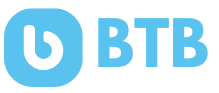Did you know that from December 2019 to April 2020, Zoom users shot up from 10 million to over 300 million? This big jump means Zoom is now super popular for virtual meetings. People like its easy-to-use design and great video and sound quality. Now, recording Zoom meetings is key for keeping a record of important remote discussions.
This guide will show you step-by-step instructions on how to record a Zoom meeting. You’ll learn how, whether you’re leading the meeting or just joining in, using your computer or your phone. We’ll also talk about the do’s and don’ts when recording, important rules to think about, and other apps like Zoom for recording virtual meetings.
Importance of Recording Virtual Meetings
Recording virtual meetings is key for a few big reasons. It helps you remember the important talk, decisions, and tasks. So, no important info is forgotten. This is especially good for those who couldn’t make the live meeting.
They can catch up later. This makes keeping up to date easier for everyone.
Benefits of Using Zoom for Recording Meetings
Zoom is a top choice for capturing virtual meetings. It has a great recording feature for videos and sound. This means you can save your meetings with high quality.
Then, you can use the recordings for many things. You can review them, share them, or even make training videos. Zoom’s recording is easy to use and reliable. It’s a favorite among people who need to record their online gatherings.
Recording a Zoom Meeting as the Host
If you’re running a Zoom meeting, it’s easy to record it. First, open the Zoom app on your computer and log in. Then, go to your account’s settings and pick a place to save your recordings.
Step-by-Step Guide for Recording on Desktop
When the meeting starts, just hit the “Record” button to begin. You can pause or stop the recording anytime. Your saved files will go right to where you set them to.
Setting up Recording Location and Options
Zoom lets you choose where your recordings go, the cloud or your computer. This way, you can adjust how your Zoom meetings are saved. Making them easy to find and use later.

How to Record a Zoom Meeting?
Recording Zoom meetings on your smartphone or tablet is different than on a computer. You can only do this if you have a paid Zoom subscription. The recordings don’t save on your device, but in the Zoom cloud.
To record, just tap “More” during the meeting, then pick “Record to the Cloud” or “Record,” depending on your device.
Recording Zoom Meetings on Mobile Devices
When you record on your mobile, Zoom saves the files in the cloud. This means you can see and share the recordings from any of your devices. You just need to log into your Zoom account.
Accessing and Sharing Recorded Meetings
Once the meeting is over, you can get the recorded file from the cloud. Then, simply share it with whoever needs to see it. Zoom lets you easily find, watch, download, and share your recorded meetings. It’s great for reviewing, sharing with team members who missed it, or using the recording for training.

Recording Zoom Meetings as a Participant
As a participant, you can record a Zoom meeting. But first, you must ask the host for permission. The host can give you this by selecting your name in the “Manage Participants” section. Then, they can choose the “Allow Record” option.
Getting Host’s Permission for Recording
To record, ask the host for permission. They can grant you this by also using the “Manage Participants” section. Just find your name and then choose the “Allow Record” option.
This step ensures everyone knows about the recording and agrees to it. It helps keep the meeting open and trustworthy.
Using Third-Party Meeting Recorders
If you can’t get permission from the host, there’s another option. You can use a third-party recorder like Notta. These tools join and record meetings automatically. They create a transcript and summary of the meeting.
Just remember, it might not be legal in all places to record without asking. Check your local laws first. Make sure you follow any rules before using such a recorder.
Best Practices for Recording Zoom Meetings
When you record Zoom meetings, there are important rules to follow. Always tell everyone that you’re recording the meeting. This lets Zoom put a “Recording” notice on the screen. It keeps everything clear and transparent.
Notifying Participants About Recording
Telling all participants that you’re recording is very important. You can say it at the start of the meeting or add a note to the invite. This makes sure everyone knows about the recording. It lets them choose if they want to be part of it.
Ensuring Compliance with Recording Laws
Knowing and following the laws about recording is key. Laws about recording Zoom meetings can differ based on where you are. Some places need everyone to agree to be recorded. Others just need the person recording to agree. Be aware of the laws in your area so you can record correctly.
FAQs
What is the importance of recording virtual meetings?
Recording virtual meetings is key to not miss important points. It helps people catch up afterward. This includes those who couldn’t attend. Plus, you can use recorded meetings for videos to train or share.
Why is Zoom a popular choice for recording virtual meetings?
Zoom stands out for its ease of use and great quality. It’s a top choice with its clear video and good sound. Plus, it’s easy to record your meetings and share them.
How do you record a Zoom meeting as the host on a desktop?
To start, sign into the Zoom desktop app on your computer. Choose where to save your recordings in Settings. Once in the meeting, hit “Record” to start. You can pause or stop any time. Zoom will save your recording where you picked.
How do you record a Zoom meeting on a mobile device?
Recording on mobiles varies slightly. It’s only for those who pay for Zoom. You’ll save recordings online and not on your device. During a meeting, go to “More” for the record options. Choose “Record to the Cloud” or just “Record,” based on your device.
Can participants record a Zoom meeting without the host’s permission?
If you’re attending, you can record if the host says it’s alright. They can let you do this through the participants’ settings. Using third-party apps like Notta is another way if the host doesn’t permit it.
What are the best practices for recording Zoom meetings?
To record well on Zoom, keep everyone informed. Zoom shows a “Recording” sign when it’s on. Also, follow the laws about recording meetings in your area.