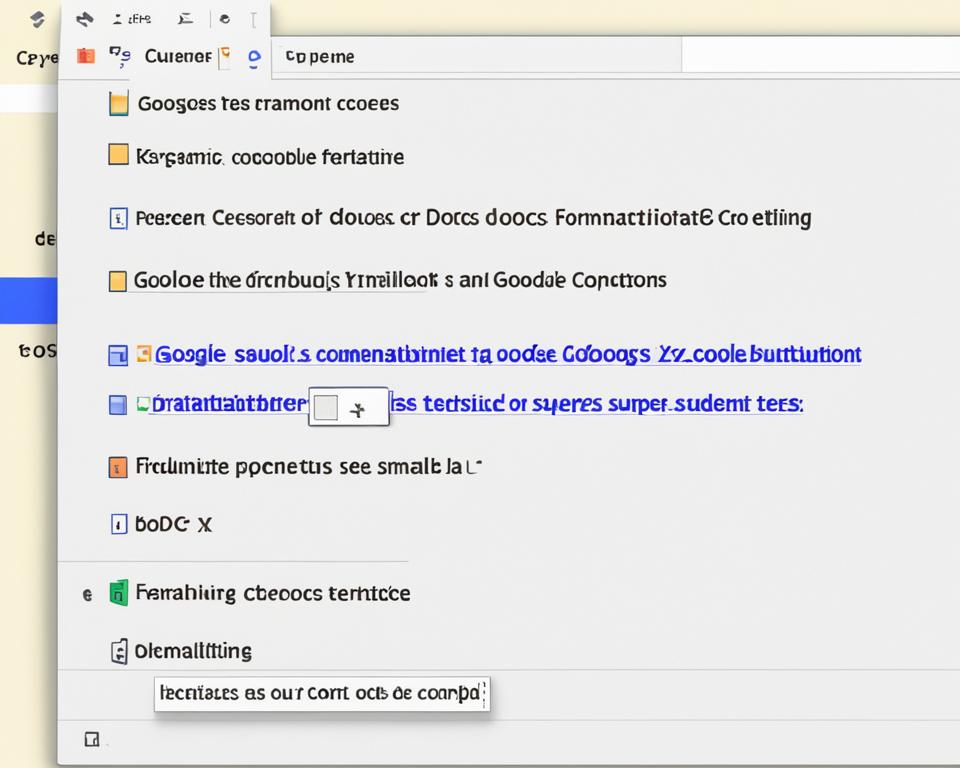Welcome to the exciting world of Fortnite, a game that has become a hit worldwide. It has over 350 million registered players. This game offers a unique and thrilling experience that keeps players coming back.
If you’re new to gaming or want to switch from console to PC, this guide is for you. We’ll give you all the info and tips to start playing Fortnite. Whether you like the fast-paced Battle Royale mode or the cooperative Save the World mode, we’ve got you covered. Let’s learn how to play Fortnite on your PC!
Understanding the Fundamentals of Fortnite
Fortnite has become a huge hit in the gaming world, drawing in millions of players globally. We’ll explore what makes Fortnite so popular and dive into its key concepts and objectives. We’ll also cover the importance of building mechanics in Fortnite and how to get better at it.
What Is Fortnite and Why Is It Popular?
Fortnite is a free online game made by Epic Games. It mixes battle royale and sandbox gameplay for a fun experience in a colorful world. Its success comes from several reasons.
- Fortnite is easy to get into and can be played on many devices. This lets players from different platforms join the game and meet friends across platforms.
- The game keeps getting updates with new seasons and events. This keeps players excited with new challenges and special game modes.
- Fortnite’s unique look, with bright colors and fun animations, attracts a wide audience. It’s a game that both kids and adults enjoy for its playful nature.
Key Concepts and Game Objectives
In Fortnite, up to 100 players fight each other until only one is left. The goal is to be the last one standing. To do this, players must find resources, take out opponents, and stay safe in the safe zone.
The storm is a big part of Fortnite, making the play area smaller over time. Players need to move smartly to avoid getting killed by the storm.
Finding loot is key in Fortnite. Players look for weapons, health items, and building materials to survive and win fights.
Fortnite has different game modes like solo, duos, and squads. Players can play alone, with a friend, or with up to three others. Each mode offers its own challenges and ways to work together.
The Importance of Mastering Building
Building is a big part of Fortnite that makes it stand out. Being good at building is key to the game. It helps you defend yourself and outsmart your enemies.
Building lets you make cover, get higher ground, and move around the map easily. In tough fights, building fast and well can help you win.
To build in Fortnite, follow these steps:
- Collect Resources: Break down objects to get materials like wood, stone, and metal.
- Access the Building Menu: Use the key or button to open the building menu.
- Select the Building Piece: Pick the building piece you want, like a wall or ramp.
- Place the Structure: Aim and confirm where you want to put the structure.
- Edit and Customize: Use the editing tool to change your structures, add doors, and make them better.
Getting good at building is key to doing well in Fortnite. Practice in creative mode, try out different strategies, and adjust them for different situations.
Setting Up Your Account and Installing Fortnite
Creating an Epic Games Account
To start playing Fortnite on PC, you need to create an Epic Games account. This account is your key to the Fortnite world. It lets you access all the game’s features and benefits.
To create an Epic Games account, follow these steps:
- Visit the official Epic Games website at https://www.epicgames.com/.
- Click on the “Sign In” button located in the top right corner of the screen.
- On the sign-in page, click on the “Sign Up” option.
- Fill in the required information, including your email address, display name, and password. Choose a strong password to keep your account safe.
- Read and accept the terms of service and privacy policy.
- Complete the reCAPTCHA verification to prove you’re not a robot.
- Click on the “Create Account” button to finalize the process.
Congratulations! You’ve successfully created your Epic Games account and are now ready to dive into the Fortnite universe.
System Requirements for Playing Fortnite on PC
Before downloading Fortnite on your PC, make sure your system can run it well. Here are the minimum and recommended specs:
- Processor: Minimum requirements for Fortnite PC Intel Core i3-4330 / AMD A10-7850K or equivalent
- Graphics Card: Recommended PC specs for Fortnite Nvidia GeForce GTX 660 / AMD Radeon HD 7870 or equivalent DX11 GPU
- RAM: Fortnite PC system requirements 8GB
- Storage Space: Minimum requirements for Fortnite PC 30GB available space
- Operating System: Windows 7/8/10 64-bit or macOS Mojave (10.14.6+)
- Internet Connection: Broadband internet connection
Meeting the recommended specs will give you smoother gameplay and better graphics. But, if your system just meets the minimum, you can still play Fortnite. Just expect lower performance and graphics quality.
Downloading and Installing the Game
With an Epic Games account and a system that meets the requirements, it’s time to download Fortnite. Here’s how:
- Open the Epic Games Launcher on your desktop. If you don’t have it, download it from the Epic Games website.
- Sign in to your Epic Games account with your credentials.
- In the Epic Games Launcher, go to the “Store” tab.
- Search for “Fortnite” in the search bar and click on the game in the results.
- Click on the “Get” or “Install” button to start downloading and installing the game.
- Wait for the download to finish. The game size means it might take a while, depending on your internet speed.
- After downloading, click “Launch” to start playing Fortnite on PC.
Congratulations! You’re now ready to start your Fortnite adventures with players worldwide.
Navigating the Fortnite Interface
After installing Fortnite and setting up your Epic Games account, it’s time to explore the game. To enjoy Fortnite fully, get to know the Fortnite interface. Learn how to move through menus and screens.
The Fortnite interface has several key parts. These let you access different features and options. You’ll find the main menu, lobby, inventory, settings, and the in-game HUD (Heads-Up Display). Let’s look at each one:
- Main Menu: The main menu is where your Fortnite adventure starts. Here, you can pick game modes like Battle Royale, Creative, and Save the World. You’ll also find news, events, challenges, and special offers.
- Lobby: Once you start the game, you’ll go to the lobby. This is where you meet up with friends or join a random group. You can select your game mode, customize your character, and manage your party here. Choose to play solo, duo, or with a squad.
- Inventory: The inventory screen shows all the items you’ve collected. You can manage your weapons, items, building materials, and more here. It’s important to keep your inventory organized for quick access to items in battles.
- Settings: In the settings menu, you can customize your game. Adjust audio and visual settings, change keybinds, and tweak mouse sensitivity. Setting these up to your liking can improve your gaming experience.
- In-Game HUD: The in-game HUD gives you vital info during matches. It shows your health, shield, weapon, resources, and more. Keep an eye on the HUD to know your character’s status and make smart decisions.
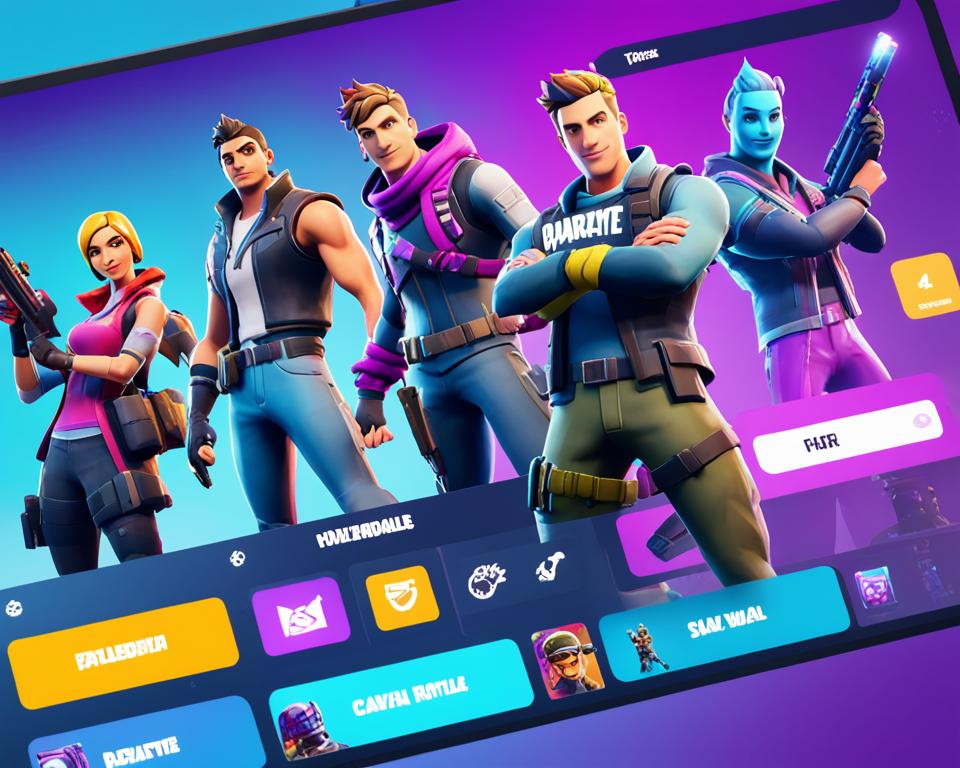
Understanding the menus and screens in the Fortnite interface helps you navigate the game easily. Take time to explore and customize your settings. With a good grasp of the Fortnite interface, you’re set to dive into exciting battles and conquer the game’s virtual world.
Customizing Game Settings for Optimal Performance
After installing Fortnite on your PC, it’s time to tweak your game settings for top performance. Adjusting your video settings and keybinds can make your gameplay better. We’ll look at how to optimize your Fortnite graphics and controls for fun and success.
Adjusting Video Settings for Smoother Gameplay
Fortnite lets you customize your game to fit your PC’s specs. By tweaking these settings, you can get smoother gameplay and clearer visuals.
To get to the video settings, go to the “Settings” tab and pick “Video”. You’ll see options like:
- Resolution: Pick a resolution that matches your monitor and PC. Lower resolutions help with performance, while higher ones give better visuals.
- Graphics Quality: Adjust this to balance performance and looks. Lower settings mean smoother gameplay, while higher ones show more detail.
- Frame Rate: Set the frame rate to what your PC can handle. A higher rate makes the game feel smoother but uses more power.
- Visual Effects: Turn on or off visual effects as you like and see how they affect performance. Try different settings to find what works best for you.

Keybinds and Mouse Sensitivity: Finding Your Comfort Zone
Customizing your keybinds and mouse sensitivity is key in Fortnite. By setting commands to easy-to-reach keys and adjusting mouse sensitivity, you can move faster and aim better.
To change keybinds, go to “Settings” and pick “Keybinds”. You can set actions to keys you like. Try different setups to find what feels most natural for you.
Changing your mouse sensitivity also affects your aim and precision. Go to “Settings” and click “Mouse Sensitivity” to adjust the sliders. Start with a middle setting and adjust until the aiming feels right.
Finding the right keybinds and mouse sensitivity takes time, as well as trying different settings. It’s important to practice to find what suits your style and preferences best.
How to Play Fortnite on PC
Starting Your First Match
First, install Fortnite on your PC and set up your Epic Games account. Then, launch the game and see the main menu. Click on “Battle Royale” to join the multiplayer action. You can pick solo, duos, or squads based on what you like. Click “Play” to start waiting for your match.
While waiting, you’ll be in a lobby with other players. This is a good time to get used to the game controls. Press the “Esc” key to open the settings menu. There, you can change your keybinds and other settings if you want.
Understanding the Map and Landing Zones
The Fortnite map is huge and full of places to check out. At the start, you’ll be on the Battle Bus flying over the island. Look at the landmarks and points of interest (POIs) below as you go down.
Choosing where to land is key to doing well in Fortnite. High-traffic zones are busy and often have lots of action. These spots might mean more fights but also better loot chances. Quiet areas, however, give you time to collect resources and plan.
After picking your spot, use your glider to gently land. Watch out for other players landing nearby, and be ready to fight. Trying different spots helps you learn the map and find what works best for you.
FAQs
How do I create an Epic Games account to play Fortnite on PC?
Visit the Epic Games website and click “Sign Up” in the top right corner. Fill in your email, username, and password. Then, verify your email to activate your account.
What are the recommended system requirements for playing Fortnite on PC?
For Fortnite on PC, you need an Intel Core i5 processor and 8GB of RAM. Also, have an NVIDIA GTX 970 or AMD Radeon R9 390 graphics card. Don’t forget a stable internet connection and at least 20GB of free storage space.
How do I download and install Fortnite on my PC?
First, go to the Epic Games website or download the Epic Games Launcher. Once it’s installed, open the launcher and search for Fortnite. Click “Install” to begin the setup.
How do I navigate the Fortnite interface?
Use your mouse to navigate the Fortnite interface. The main menu lets you pick game modes and settings. The lobby shows your character and lets you join games. Your inventory and settings are in other menus.
What are the best video settings for optimal Fortnite performance on PC?
For the best Fortnite performance, adjust settings like resolution and graphics quality. Choose your monitor’s resolution for top visual quality. Lower graphics settings can help performance, and capping the frame rate reduces screen tearing. Try different settings to find what works best.
How do I start my first match on my PC in Fortnite?
Open the game and pick a game mode to start your first match. Wait for the game to match you with others and load into the match. Once in, get to know the controls, gather resources, and start building and fighting to win.