
Did you know the average iPhone user has over 30 apps on their phone? With this many apps, it’s easy to lose track of subscriptions.
Want to stop those pesky recurring charges? We’re here to help you with that.
This guide will take you step-by-step through canceling subscriptions on your iPhone. We’ll cover active and expired ones. By the end, you’ll know how to manage your subscriptions wisely.
Navigating Your iPhone Settings to Manage Subscriptions
Your iPhone settings make it simple to handle your subscriptions. By exploring your settings, you can find your subscription details and update them as needed.
First, open the Settings app on your iPhone and tap your name. Then, choose “Subscriptions” to see and manage what you’re subscribed to. This makes it easy to end services you no longer want, all from your phone.
It’s easy to take control of your iPhone app subscriptions. With a few taps, you can unsubscribe from anything you no longer find useful.
In the “Subscriptions” menu, all your active subscriptions are listed. To cancel one, just tap and then hit “Cancel Subscription”. This is simpler than reaching out to the service or dealing with a tricky cancellation.
Use the subscription management tool in your iPhone settings for an up-to-date look at your subscriptions. It’s perfect for cutting costs by ending trials that went on to paid plans. Managing your subscriptions directly on your iPhone is straightforward and hassle-free.
Canceling Subscriptions Directly Through the App Store
Finding the App Store on Your Device
The App Store lets you handle subscriptions, including canceling them. On your iPhone, find the App Store icon. It’s usually on your home screen. Tap the icon to open the App Store. Here, you can do many things, like checking your subscriptions.
Accessing Your Profile’s Subscription Settings
After opening the App Store, you can go to your subscription settings. To start, tap your profile picture or name at the top right of the screen. From there, choose “Subscriptions.” You’ll find the option to manage or cancel your subscriptions.
How to Confirm Cancellation of a Subscription
To stop a subscription in the App Store, always confirm your choice. After picking the one to end, you might need to verify this. This check prevents you from stopping subscriptions by mistake. Make sure to finish this step for a clean cancellation.
Managing Subscriptions on Other Devices or the Web
You can handle subscriptions on an iPhone and cancel them on other devices. This means you aren’t locked to just one gadget. It’s great for those who switch between devices.
Canceling from a Windows PC Using iTunes or Apple Apps
Want to cancel on a Windows PC? You can do it through iTunes or the Apple Music app. After signing in with your Apple ID, find the section for managing subscriptions. From there, you can easily cancel them.

Dealing with Subscriptions Not Listed on Your Apple Account
But what if you see subscriptions not on your Apple account? You should talk to the company that’s charging you. Look at your statements to know who they are. Then, follow their steps to cancel. This ensures all your subscriptions are stopped, even the ones not on Apple.
Understanding Subscription Renewal and Cancellation Policies
Before canceling any iPhone subscriptions, it’s vital to know the rules for renewal and cancellation. Different subscriptions each have their own terms and rules. Make sure you check these out to avoid any surprise fees or extending your subscription unintentionally. Knowing these policies will help you manage your subscriptions wisely.
Don’t get caught off guard. Learn about the specific rules for the services you use. For example, some services might renew automatically. Others might start with a free trial and then charge you. Always know how long your subscription lasts, how often you’re billed, and how to stop it to avoid extra costs.
If you just cancel without knowing the rules, you could face bad outcomes. You might end up paying for more time or lose stuff you were enjoying. Always be familiar with when you can cancel, deadline dates, and how to stop your subscription properly.
Getting to know renewal and cancellation policies is key to handling your iPhone subscriptions well. This information helps you make smart choices. By understanding these rules, you stay in charge of what you spend on services that really matter to you.
Now, we’ll look into the steps you should follow before canceling any subscriptions. We’ll also see how to tell if your subscriptions are still active or already expired.
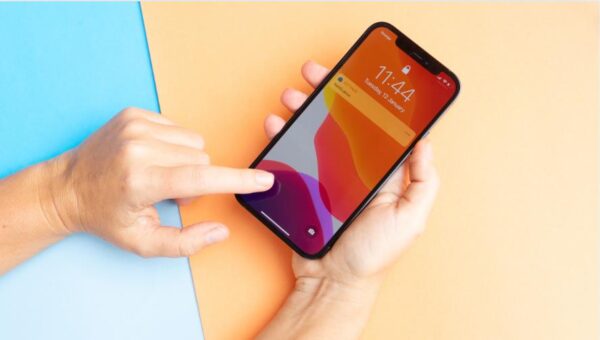
How to Cancel Subscriptions on iPhone
Steps to Take Before Cancelling
Before you cancel any subscriptions on your iPhone, make sure you’ve done a few things first. Start by looking at your active subscriptions. See which ones you really want to stop.
Next, note the renewal dates and when the charges happen. This helps you dodge extra fees. Also, think about what you might lose if you cancel. This could be special features or content.
Steps to cancel subscriptions on iPhone
To cancel subscriptions on your iPhone, first, open the Settings app. Then, tap your name to reach your profile settings. Go to “Subscriptions” to see all your subscriptions.
Next, pick the one you want to cancel. Then hit the “Cancel Subscription” button. Note: Some subscriptions might have already been canceled or ended. Confirm to stop any future charges. This way you can cancel a subscription.
Identifying Active vs. Expired Subscriptions
It’s smart to know what subscriptions are still hitting your wallet. These are the active ones. The expired ones, however, are not charging you anymore.
Knowing which is which lets you focus on stopping the ones you pay for. This saves you money and time.
Cancelling iPhone subscriptions is easy. Just follow a step-by-step guide or use various methods. You can stop those monthly charges hassle-free. Make sure you’re only paying for what you really need.
But before you cancel, review each subscription’s policy. This step is key to avoiding extra fees or being locked in again.
Always check your ongoing subscriptions, along with their renewal and billing dates. Sort through your list to see what you’re really using. This way, you can smoothly cut down on any subscriptions you don’t need.
FAQs
How do I cancel subscriptions on my iPhone?
To cancel subscriptions on your iPhone, first, open the Settings app. Then, tap your name to reach your profile settings. Go to “Subscriptions” to see all your subscriptions.
Next, pick the one you want to cancel. Then hit the “Cancel Subscription” button. Note: Some subscriptions might have already been canceled or ended. Confirm to stop any future charges.
How can I manage my subscriptions on my iPhone?
Managing subscriptions on your iPhone is easy. Open Settings, then tap your name. Select “Subscriptions” to see your list.
From there, you can change or unsubscribe from services. This makes handling your subscriptions simple and in one place.
Can I cancel subscriptions directly through the App Store?
Yes, you can cancel through the App Store. Just find the App Store icon on your home screen and tap it. This takes you to the store.
There, tap your profile picture or name in the top right. This gives you access to your subscriptions.
How do I confirm the cancellation of a subscription on my iPhone?
After you choose a subscription to cancel in the App Store, you might need to confirm. This extra step is to make sure you mean to cancel. It avoids stopping by accident.
Make sure to go through with the confirmation. This ensures your subscription is successfully canceled.
Can I cancel subscriptions on other devices or the web?
Yes, subscriptions can also be canceled on a Windows PC. Use iTunes or Apple apps. Launch the app, sign in, and go to subscriptions to cancel.
If you don’t see a subscription on your Apple account, contact the company directly. Follow their process to cancel.
What should I know about subscription renewal and cancellation policies?
Understanding subscription policies is crucial before canceling. Each subscription has its own rules for renewing and canceling. Know about any fees or commitments.
By checking these policies, you can manage your iPhone subscriptions wisely.
What steps should I take before canceling subscriptions on my iPhone?
Before canceling, do a few things to make it easier. Check your subscriptions to choose which ones to cancel. Look at dates and cycles to avoid extra charges.
Think about what you might lose by canceling. This could be special features or content. With these steps, making the right decision is easier.








