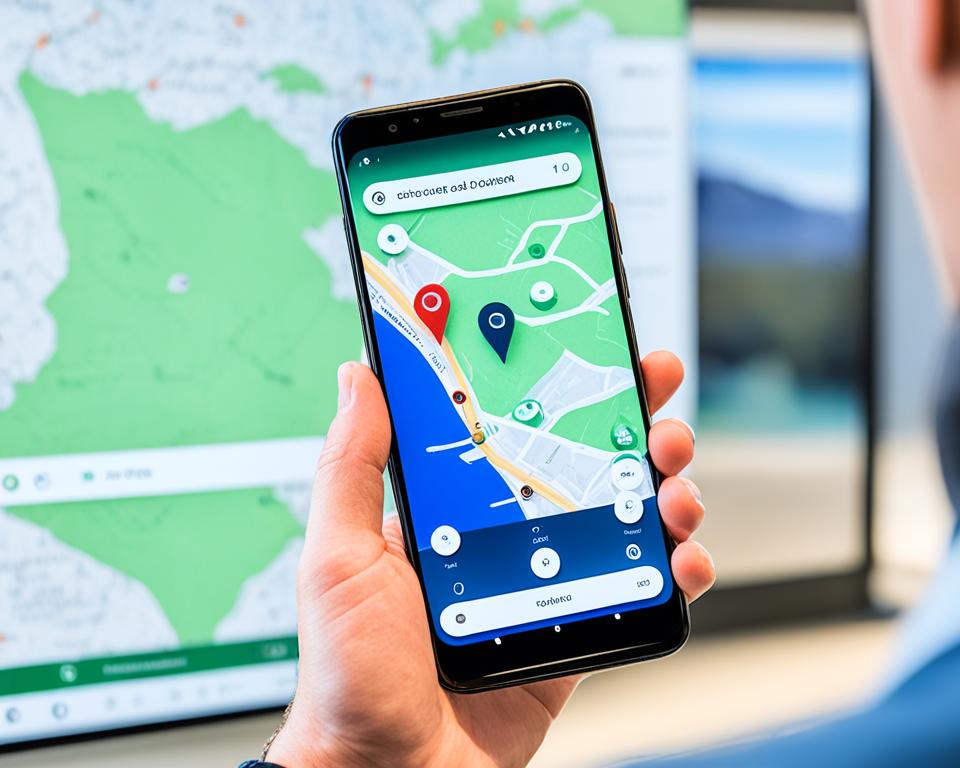
Did you know that over 85% of smartphone users share their location on Android? It’s a great way to stay connected with friends, be safe, and find your way around. If you want to share where you are in real time, update friends on your trip, or use apps to share your location, we’ve got the perfect guide for you.
This guide will cover everything on sharing your location with Android. You’ll learn about the technology and how to set up your sharing. With our expert advice, you’ll get the most from this feature.
Feeling ready to dive into the world of Android location sharing? Let’s begin!
Key Takeaways
- Sharing your location on Android can enhance communication, safety, and convenience.
- Android offers various methods for location sharing, including Google Maps and messaging apps.
- Understanding the technology and privacy considerations behind location sharing is important.
- You can easily manage your location-sharing permissions and revoke access when needed.
- By following this step-by-step guide, you’ll be able to share your location with ease and confidence.
Understanding Android’s Location-Sharing Feature
Before we start on sharing your location through Android, let’s clear a few things up. We’ll talk about why sharing where you are is useful. Also, we’ll cover how Android finds your location and how important privacy and consent are.
Why Share Your Location?
There are many good reasons to let others know where you are through Android. It’s handy for meeting friends or family, planning trips, and keeping in touch. Knowing where someone is can make everyone feel safer. And, sharing your location lets you find your way around easily or discover new places nearby.
The Technology Behind Location Sharing
Android uses the Global Positioning System (GPS) to pinpoint your location. It also looks at mobile networks and Wi-Fi signals. Your Android device finds its exact spot on Earth by talking to GPS satellites. Then, this info is used by apps and services to share your location.
Privacy Concerns and Consent
Sharing your location is good, but you must think about privacy. Always make sure you have the right permissions set on your Android for location sharing. This lets you pick which apps can see where you are. Remember to check these settings often, so only the right people or apps know your location.
How to Share Location on Android Using Google Maps
Sharing your location on Android is easy with the Google Maps app. You can let friends, family, or coworkers know where you are with real-time updates. This is great for meet-ups, road trips, or letting others know you’re safe.
Here’s how to start sharing your location using Google Maps:
- First, open the Google Maps app on your Android device.
- Navigate to your desired location or ensure that your current location is displayed on the map.
- Tap on the blue dot that represents your location on the map.
- A menu will appear at the bottom of the screen. Tap on the “Share your location” option.
- Next, choose how long you want to share your location. You can pick from “1 hour,” “Until you turn off,” or set a specific time.
- Choose who you want to share your location with. You can pick from your contacts or share it through messaging apps like WhatsApp or Google Messages.
- After picking the duration and recipients, tap “Share”.
- Your location will now be shared, and others can see your location in real-time on Google Maps.
Google Maps makes it easy to share where you are. It’s useful for meeting friends, planning trips, or for safety. By using the guide provided, you can start sharing your location using the Google Maps app easily.
Sharing Your Location in Real-Time with Google Maps
Want to let friends, family, or colleagues know where you are? Google Maps has a special feature for that. You can share your precise location in real-time with them.
Setting Up Live Location Sharing
To start sharing your location live, follow these steps on your Android:
- First, open the Google Maps app.
- Then, click the three-line menu in the top-left.
- Next, choose “Location sharing” from the options.
- Now, press “Get started” to set it up.
- Decide how long you want to share your location. You can pick a time or do it continuously.
- Choose who you want to share with.
- Finally, click “Share” to begin.
After setting this up, the people you chose can see where you are on their Google Maps. They can check where you are currently, your movement’s direction, and if you’re moving, when you’ll arrive at your next stop.
Managing Your Shared Locations
Google Maps makes it easy to control who can see your location. You can stop sharing with someone or revoke access to your location completely. Here’s how:
- Start by opening Google Maps on your phone.
- Click the three-line menu in the top-left corner.
- Then, choose “Location sharing” from there.
- You’ll see a list of people you’re sharing with. Scroll down to find them.
- To stop sharing with someone, tap their name and then click “Stop sharing.”
- If you want to stop sharing entirely, click “Remove” at the bottom.
Doing this lets you keep your location sharing in check, and only share it with the people you want. It helps you stay safe and secure.
Let Friends and Family Track Your Journey: Share Your Trip Progress
If you’re off on a trip and want to keep your folks in the loop, Google Maps can help. You can show them where you are in real-time, your estimated time of arrival, and the path you’re taking. It’s a great way to stay connected while you’re away.
Starting Your Trip on Google Maps
To get started, open Google Maps on your phone. Then, do the following:
- Open the Google Maps app on your Android device.
- Search for your destination and select it from the search results.
- Tap on the “Directions” button to enter your starting point.
- Choose your preferred mode of transportation (driving, walking, etc.).
- Tap on the “Start” button to get your journey underway.
With your trip on Google Maps launched it’s easy to let your loved ones follow along.
How to Share ETA and Route
Letting others know your ETA and route is simple on Android. Just follow these steps:
- While on your way to Google Maps, tap the “Share trip progress” button.
- Choose who to share your trip details with from your contacts or messaging apps.
- Decide how long you want to share your trip updates.
- Hit “Share” to send the info to the contacts you picked.
These steps make sharing your trip details easy, keeping everyone informed about your journey.

Now, knowing how to start and share your trip on Google Maps, you can travel worry-free. Your family and friends can keep an eye on your journey every step of the way.
Utilizing Messaging Apps for Location Sharing
Messaging apps make it easy to share your location on Android. Two top apps, WhatsApp and Google Messages, have this feature. You can choose either app to let your friends know where you are.
Step-by-Step Guide to Share Location on WhatsApp
Sharing your location on WhatsApp is easy. Just follow these steps:
- Open WhatsApp on your Android phone.
- Choose a chat or group where you want to share your location.
- Find the attachment icon (paperclip or “+”) in the chat bar.
- Click on “Location” from the options.
- Pick “Share Live Location” for real-time sharing or “Share Current Location” for now.
- Decide how long you want to share your location.
- Add a message if you like.
- Hit “Send” to share where you are.
Sharing Your Location Via Google Messages
Google Messages makes location sharing easy, too. Here’s how to do it:
- Launch Google Messages on your phone.
- Choose the chat where you want to share the location.
- Look for the attachment icon in the chat bar.
- Click “Location” from the options.
- Choose “Share location” to send where you are now.
- Include a message if you want.
- Press “Send” to share your location.
With WhatsApp and Google Messages, keeping your location known is simple on Android. This is perfect for meeting friends or letting family track your location. It helps you stay in touch easily.
Location Sharing for Non-Google Account Users
Not everyone has a Google account. But, they can still get your location on Android. This part will show you how to make a shareable link for non-Google users. You’ll learn how to send your location to people without Google accounts.
Crafting a Shareable Link
To share your location with folks without Google accounts, make a shareable link. This link lets anyone click and see where you are on a web page. Here’s how:
- Open Google Maps, or another map app, on your Android phone.
- Find the spot on the map you want to share.
- Press and hold on the screen until a pin appears.
- Touch the pin to see the location’s details.
- Choose the option to share the location.
- Select “Create a shareable link.”
- Copy the link that’s created. You can send this link to anyone without a Google account. They can see your location by clicking on the link in their web browser.
This method lets you share where you are with those who don’t use Google. It’s great for letting more people know where you are.
Sending Location to Those Without a Google Account
Want to share your location with someone who doesn’t have a Google account? You can do it through other means. Here’s how:
- Use WhatsApp or another messaging app to reach out.
- Start a new message to your friend.
- Share your location through the app.
- Choose the location to share.
- Through the app, the person will receive your location. This works even if they don’t have a Google account.
Using messaging apps makes it easy to send your location to anyone. This way, everyone can see where you are.
![]()
Managing Location Sharing: How to Stop or Modify Permissions
Controlling your location sharing on Android is key. Here, you’ll find out how to do it the right way. From stopping sharing your location, to adjusting how long it’s shared, this guide has easy steps. You’ll learn to change your location-sharing settings easily.
Revoking Access to Your Location
Want to stop sharing your location with some people or apps? It’s simple on Android. Just follow these steps:
- Open the “Settings” app on your Android device.
- Scroll down and tap on “Apps & notifications.”
- Select the app from which you want to revoke location access.
- Tap on “Permissions.”
- Find the “Location” permission and toggle it off to revoke access.
This means those apps or people can’t see where you are anymore.
Adjusting Location Sharing Duration
Android lets you choose how long to share your location with others. Here’s how to adjust the sharing time:
- Open the app that’s currently sharing your location.
- Look for the “Location Sharing” or “Share Location” option in the app’s settings.
- Choose how long to share, like “1 hour,” or “Custom.”
- For “Custom”, set the specific time you want.
Changing sharing time lets you have more say on who sees your location. It keeps your sharing just as you like it.
So, knowing how to control location sharing on Android is vital for staying private. With these tips, you can stop sharing, control who sees your location, and pick how long to share. Use these tools to be in command of your location info. Share it only when you’re comfortable with who sees it.
Sharing your location on Android is a great feature. It helps you communicate better, stay safe, and be more convenient. We covered many ways to do this, from using Google Maps to messaging apps like WhatsApp. Each way has its own benefits.
It lets you keep in touch with loved ones, get accurate directions, and feel safer. But, it’s crucial to think about your privacy and get consent before sharing. This shows respect for others.
Now, you’re ready to share your location wisely and safely. With the know-how and tools from this guide, spread the good word. Start using Android’s location sharing to enrich your life and stay connected.
FAQs
Why should I share my location on Android?
Sharing your location on Android helps connect with friends, ensures safety, and gives accurate directions.
How does Android’s location-sharing feature work?
This feature uses GPS to find your exact location. You can then share this with others.
Are there any privacy concerns when sharing my location on Android?
Yes, it’s crucial to think about privacy. Before sharing, make sure the other person agrees. Also, know who can see your location.
How can I share my location on Android using Google Maps?
To do this in Google Maps, open the app. Then, use the location sharing feature to pick who to share with and for how long.
Can I share my location in real-time with someone using Google Maps?
Yes, with Google Maps, you can share your live location. You control who sees it and for how long within the app.
How can I share my trip progress on Google Maps?
Start by your trip within Google Maps. Then, share the ETA and route with the people you want.
Can I share my location on Android through messaging apps like WhatsApp and Google Messages?
Yes, you can do this on Android with apps like WhatsApp and Google Messages. Each app shows you how to share your location in its own way.
How can I share my location with someone who doesn’t have a Google account?
For those without a Google account, make a shareable link. They can use this link to see your location.
How do I manage my location-sharing settings on Android?
To manage your settings, you can change who can see your location or stop sharing. This guide helps with each step in controlling your location sharing.








