
Did you know that nearly 50% of all internet users have trouble remembering their home network’s Wi-Fi password? This common frustration often arises when guests or visitors request access, leading to the hassle of digging up a lengthy, complex password. Fortunately, there are simple solutions to easily share your wifi password and provide secure network access for your guests.
Setting up a guest network on your router is a crucial first step when frequently hosting visitors. This additional layer of security isolates guest devices and traffic from your primary home network, protecting it from potential threats or unauthorized access. With the guest network in place, you can confidently share your wifi credentials using the methods outlined in this comprehensive guide.
Whether you’re using an Android, iOS, Mac, or Windows device, we’ll walk you through the step-by-step process to share your wifi password and grant network access to your guests seamlessly. Get ready to say goodbye to the hassle of complicated passwords and hello to a more secure and convenient wifi sharing experience.
Introduction to Sharing WiFi Passwords
Providing secure wifi access for guests is crucial in today’s connected world. It allows them to connect to the internet without compromising the privacy and security of the main network. However, sharing long and complex network credentials can often be a hassle, leading to the use of insecure practices like writing down passwords or using generic, easy-to-guess wireless encryption.
Importance of Secure WiFi Access for Guests
Granting guest wifi access to visitors is essential, as it enables them to stay connected while safeguarding the primary wifi network security. By separating guest traffic and devices from the main network, you can maintain the integrity of your internet connection and protect your sensitive information from potential threats.
Challenges of Sharing Long, Complex Passwords
The prevalence of lengthy, complicated network passwords can often pose a challenge when sharing them with guests. These complex credentials can be difficult to remember and accurately type, leading to frustration and the potential for security risks if guests resort to writing them down or using insecure methods to access the guest network.
How to share wifi passwords on Android Devices
Android devices offer a convenient way to share your Wi-Fi password with guests and visitors. The easiest method is by generating a QR code that can be easily scanned by their devices, allowing them to seamlessly connect to your wireless network. This process works across a wide range of Android devices, including popular models from Pixel and Samsung.
Generating a QR Code for Seamless Sharing
To share your Wi-Fi password on an Android device using a QR code, follow these steps:
- Open your Android device’s Settings app and navigate to the Wi-Fi section.
- Locate the Wi-Fi network you want to share and tap on the network name.
- Look for the “Share” or “Share Wi-Fi” option, which may be displayed as an icon or text.
- Your device will generate a unique QR code that contains the Wi-Fi password.
- Simply allow your guest to scan the QR code using their device’s camera, and they will be automatically connected to your wireless network.
Manual Password Entry for Non-QR Code-Supported Devices
If your guest’s device does not have the capability to scan QR codes, you can still share your Wi-Fi password manually. In this case, the password will be displayed on your Android device’s screen, and your guest can then enter it on their device to connect to your wireless network.
Keep in mind that sharing your Wi-Fi password should be done with trusted individuals to maintain the security of your network. It’s also recommended that a dedicated guest network be set up for enhanced security when hosting frequent visitors.
Sharing WiFi Passwords on iOS Devices
With the widespread use of Apple devices, it’s crucial to understand how to easily share WiFi passwords between iOS devices. Fortunately, since iOS 11, Apple has included a built-in feature that simplifies this process, allowing you to seamlessly share your wireless credentials with other Apple products, such as iPhones, iPads, and Macs.
Prerequisites: Bluetooth, Wi-Fi, and Contact Sharing
To take advantage of this convenient WiFi password-sharing functionality on iOS, there are a few prerequisites to ensure a smooth experience. First and foremost, both the host and guest devices must have Bluetooth and Wi-Fi enabled. Additionally, the devices must have each other’s email addresses saved in their Contacts app, as this allows the system to recognize the devices and facilitate the password-sharing process.
Step-by-Step Guide for iOS Password Sharing
Once the necessary prerequisites are met, the process of sharing a WiFi password from one iOS device to another is straightforward. The key is to ensure both devices are running the latest software versions and that the users are signed into their Apple ID accounts. Here’s a step-by-step guide:
- On the guest device, select the WiFi network you wish to join.
- A password-sharing notification will then appear on the host device, prompting the user to confirm the request.
- Once the host device user confirms the password sharing, the guest device will automatically connect to the network without the need to manually enter the password.
It’s important to note that while iOS devices make it easy to share WiFi passwords with other Apple products, the process is not as straightforward when sharing with Android devices. In such cases, the password would need to be manually shared or displayed on the screen for the guest to enter it.
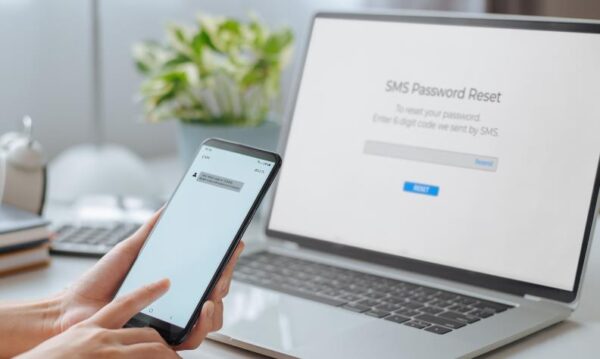
Sharing WiFi Passwords from Mac to Other Devices
Sharing your Wi-Fi password from a Mac to other devices, such as iPhones or iPads, follows a similar process to the one used for sharing between iOS devices. The key requirements are that both the host and guest devices are signed into the same Apple ID account and have the latest software versions installed.
To share your Wi-Fi password from a Mac to an iOS device, ensure your Mac is unlocked and connected to the Wi-Fi network you want to share. Then, have the guest device select the same Wi-Fi network. At this point, a password-sharing notification will appear on your Mac, prompting you to confirm and share the password with the guest device.
This seamless process leverages the integration between Apple devices, making it easy to securely share your wireless password, network access, and wifi credentials with trusted individuals on your home network. By ensuring both devices are up-to-date and signed into the same Apple ID, you can efficiently and conveniently share your wifi passcode and wifi password across your Mac and iOS ecosystem.

Sharing WiFi Passwords from Windows Devices
While Apple and Android devices have built-in features to easily share WiFi passwords, Windows users may need to take a slightly different approach. Windows devices do not offer a seamless, one-tap password-sharing solution like their counterparts. However, with a few simple steps, you can still securely share your WiFi password with guests and visitors on Windows devices.
Finding the WiFi Password on Windows
To share your WiFi password on a Windows device, you’ll first need to locate the password in your device settings. The process involves navigating to the Network & Internet settings, selecting the WiFi network properties, and then finding the “View WiFi security key” option to display the password.
Manually Sharing the Password
Once you’ve located the WiFi password, you can then share it with your guests by simply reading it out or writing it down for them to enter manually on their devices. While not as convenient as the one-tap sharing options on other platforms, this manual approach still allows you to safely share your network access with trusted individuals without compromising your network security.

Security Considerations for WiFi Password Sharing
When providing guests or visitors with access to your wireless network, it’s essential to prioritize its security. One effective strategy is to set up a dedicated guest network on your router, which offers an additional layer of protection by isolating guest devices and traffic from your primary home network. This helps safeguard your main network from potential security threats, such as unauthorized access, malware, or password attacks.
Setting Up a Guest Network for Enhanced Security
Many modern routers come equipped with a guest network feature that allows you to create a separate wireless network for your guests. This guest network operates independently from your main network, ensuring that any activities or devices connected to the guest network are isolated and cannot access resources or devices on your primary network. By utilizing a guest network, you can confidently share your WiFi password with visitors without compromising the security of your home or office network.
Sharing Passwords Only with Trusted Individuals
While sharing your WiFi password can be a convenient way to provide internet access to guests, it’s crucial to only share this sensitive information with individuals you trust. Granting access to untrusted devices or persons can leave your network vulnerable to various security risks, such as malware infiltration, password cracking attempts, or other unauthorized activities. Exercise caution when sharing your network credentials and consider the potential consequences of providing access to untrustworthy parties.
Troubleshooting WiFi Password Sharing Issues
While the process of sharing your wifi password can be straightforward, there may be instances where you encounter challenges. In such cases, it’s essential to address any compatibility or configuration-related problems to ensure a seamless network access and internet connection experience for your guests.
Ensuring Device Compatibility and Software Updates
To begin troubleshooting, it’s crucial to verify that the devices involved in the wifi sharing process are compatible with the wifi password sharing methods you’re using. Ensure that both the host and guest devices are running the latest software versions, as updates often include improvements to network security and wifi settings.
If you’re experiencing issues with wifi network access or the wireless password sharing process, double-check that Bluetooth and Wi-Fi are enabled on both devices. A simple restart of the devices may also help resolve any temporary network credentials or wireless encryption conflicts.
Resetting Bluetooth and Wi-Fi Settings
In some cases, resetting the Bluetooth and Wi-Fi settings on the devices involved can help resolve any lingering wifi security or connectivity problems. Follow the appropriate steps for your device’s operating system to reset these settings, which may involve navigating to the network or connection settings and clearing any stored information or preferences.
By ensuring device compatibility, updating software, and resetting network settings, you can troubleshoot common wifi password sharing issues and provide your guests with a seamless and secure internet connection experience.
FAQs on Sharing Wifi Password
How can I easily share my Wi-Fi password on Android devices?
The easiest way to share your Wi-Fi password on an Android device is by generating a QR code that can be scanned by your guests. This process works across a wide range of Android devices, including Pixel and Samsung phones. If scanning the QR code is not an option, the guest can manually enter the password displayed on the screen.
How do I share a Wi-Fi password from an iOS device to another Apple device?
Since iOS 11, Apple has included a built-in feature to easily share Wi-Fi passwords with other Apple devices, such as iPhones, iPads, and Macs. To use this feature, both devices need to have Wi-Fi and Bluetooth turned on, and the devices must have each other’s email addresses saved in their Contacts app.
Can I share a Wi-Fi password from an iOS device to an Android device?
Sharing a Wi-Fi password from an iOS device to an Android device is not as straightforward, as iOS currently lacks a built-in way to easily share the password with non-Apple devices. In such cases, the password would need to be manually shared or displayed on the screen for the guest to enter it.
How can I share a Wi-Fi password from a Mac to other devices?
The process for sharing a Wi-Fi password from a Mac to other devices, such as iPhones or iPads, is similar to the process for sharing between iOS devices. The key requirements are that both devices are signed into the same Apple ID account and have the latest software versions installed.
How do I share a Wi-Fi password from a Windows device?
Windows devices do not have a built-in feature to easily share Wi-Fi passwords like Apple and Android devices. Instead, users need to manually find the password in their device settings and then share it with the guest. The steps involve navigating to the Network & Internet settings, selecting the Wi-Fi network properties, and locating the “View Wi-Fi security key” option to display the password.
Why is it important to set up a guest network for enhanced security when hosting visitors?
Setting up a guest network on your router when frequently hosting visitors provides an additional layer of security by isolating guest devices and traffic from the main home network. This helps protect the primary network from potential security threats or unauthorized access.
Who should I share my Wi-Fi password with?
It is important to only share Wi-Fi passwords with trusted individuals to maintain network security. Granting access to untrusted devices or persons can leave the network vulnerable to malware, password attacks, or other security breaches.
What should I do if I’m having trouble with the Wi-Fi password sharing process?
If you are having trouble with the password sharing process, you should try restarting both devices and checking that Bluetooth and Wi-Fi are enabled, as well as verifying that the devices are compatible with the password sharing features.








