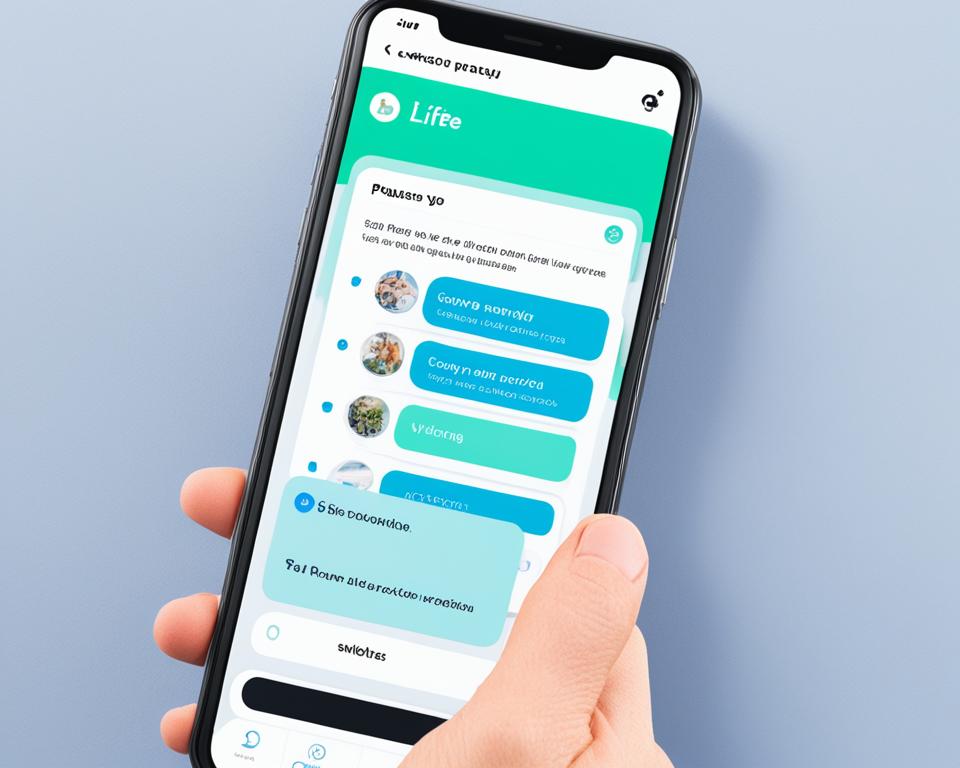
Life360, a beacon of reassurance or a shadow for privacy? This quintessential family safety app, often hailed for keeping loved ones connected, comes with a quandary: Can you maintain your sacred privacy without ringing alarm bells? There lies the covert art of understanding how to pause Life360 without notifying anyone. In this digital age, it’s not just about where you are but also where you choose not to be found. Whether you’re an independence-seeking teen or a privacy-conscious adult, knowing how to leave a Life360 circle without anyone knowing might just be your next skill to master.
As the app keeps tabs on real-time and historical whereabouts, devises driving speed alerts, and extends emergency assistance, the quest for a little digital invisibility can be multi-faceted. Discover the stealth modes at your fingertips, from toggling your in-app whereabouts to employing your iPhone’s flight capabilities without triggering a digital APB to your Life360 circle. Embrace the liberating power of invisibility, grasp the intricate dance between safety and privacy, and learn to navigate Life360’s shared digital waters – on your own terms.
What is Life360?
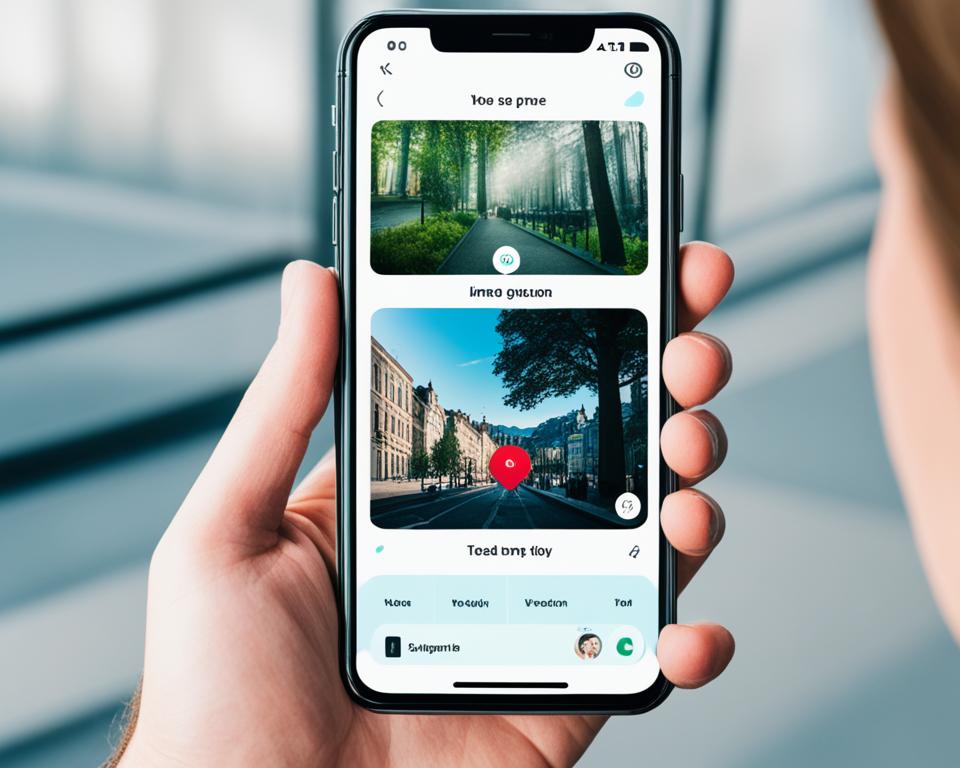
Introduced in 2008 by the San Francisco-based company Life360 Inc., Life360 is a real-time location-sharing app that fosters communication and enhances driving safety among circle members, typically family and friends. This platform operates by constantly updating the users’ locations using location services, visible on a family map that discreetly shows everyone’s whereabouts to others in the circle. Every member can see each other’s positions, which supports not only connectivity but also safety.
Understanding Life360 and the Need for Privacy
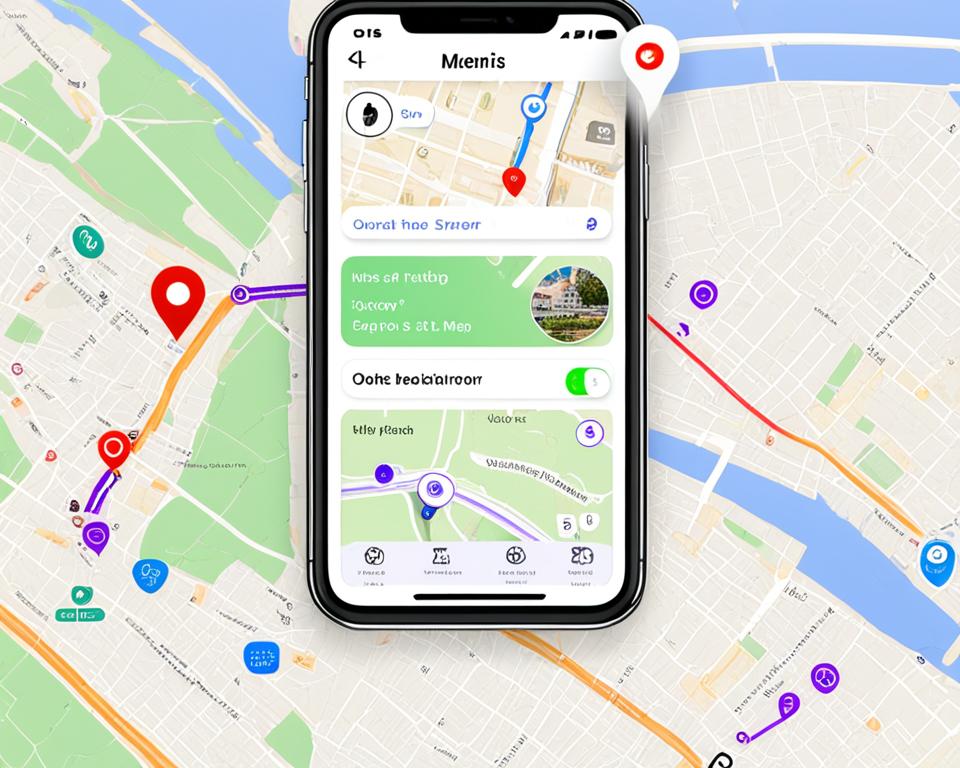
Life360 is a popular location-sharing app designed to foster connectivity and safety among family and friends. However, there are times when an individual might seek a breather from constant monitoring, adding a layer of personal privacy without alarming others in their circle.
The Basics of Life360 Functionality
Life360 provides real-time GPS tracking by using a smartphone’s location services. The app allows families to stay connected by showing each member’s location on a shared map. It also includes features for battery monitoring and emergency alerts, ensuring that members can reach out for help when needed. Despite its advantages, the app can sometimes feel intrusive, which leads to scenarios where one might wonder how to leave Life360 circle without anyone knowing or can you freeze your location on Life360 without anyone knowing, to manage their privacy more effectively.
Situations That Might Require Location Privacy
There are many legitimate reasons why you might want to control who sees your location without explicit notifications. You may be planning a surprise for a family member or require downtime away from parental supervision. In such circumstances, understanding methods to subtly manage your presence on Life360 can be crucial. Whether it’s turning off data services or using a location spoofer, these steps ensure you maintain your autonomy without raising suspicions.
The Balance Between Safety and Personal Space
While Life360 is built on the foundation of safety and connectivity, maintaining a balance between these aspects and personal privacy is necessary. It’s important to have open discussions with circle members about the need for personal space, which can sometimes require pausing location sharing. Innovations like the iMoveGo tool enable users to customize their GPS location in real-time on Life360, thus supporting the concept that one can manage their visibility within the app through creative yet considerate means.
Adopting such methods allows for a harmonious relationship between staying connected for safety and enjoying personal privacy. Knowing how to adeptly manage your location settings empowers you to navigate the digital and physical world with confidence and ease.
How to Pause Life360 Without Anyone Knowing on Your iPhone
1. Enable Airplane Mode
- Swipe down from the top-right corner of your iPhone screen to open Control Center.
- Tap the Airplane Mode icon to disable all wireless connections, including GPS.
2. Turn Off Location Services for Life360
- Open Settings.
- Scroll down and tap Privacy & Security.
- Tap Location Services.
- Find and tap Life360.
- Select Never to stop Life360 from accessing your location.
3. Use a Second Device
- Install Life360 on a second device (e.g., an old phone or tablet).
- Log in with your account and leave this device in a location where you want to be tracked (e.g., at home or another safe place).
- Turn off location services on your primary device to avoid sharing your real location.
4. Use a Location Spoofing App
- Note: This method may require jailbreaking your iPhone, which can void your warranty and pose security risks.
- Install a location spoofing app that allows you to fake your location.
- Set a specific location in the spoofing app that you want others to see in Life360.
5. Disable Background App Refresh
- Open Settings.
- Tap General.
- Tap Background App Refresh.
- Find Life360 and toggle it off.
6. Turn Off Wi-Fi and Cellular Data for Life360
- Open Settings.
- Scroll down and tap Life360.
- Toggle off Cellular Data and Wi-Fi to prevent the app from updating your location.
7. Log Out of Life360
- Open the Life360 app.
- Tap the menu icon (three horizontal lines).
- Go to Settings > Account.
- Tap Log Out.
8. Pause Location Sharing in Life360
- Open the Life360 app.
- Tap on Settings (gear icon).
- Tap on Location Sharing.
- Toggle off Location Sharing for the desired circles.
9. Delete the App
- Press and hold the Life360 app icon.
- Tap Remove App.
- Select Delete App.
Technical Tips for Disabling Location Without Detection
More advanced solutions for how to pause Life360 without anyone knowing iPhone include tools like GPS spoofing apps, such as iToolab AnyGo, which can mask your actual location on up to 15 different devices. This technical workaround appeals to savvy users who prefer not to signal any changes in their location-sharing status. However, it’s vital to use these tools responsibly, as they come with risks that can undermine the safety features Life360 is designed to provide. Keep in mind that Life360 encourages transparency and consent among its users, and any attempts to obscure your location should be considered within the context of mutual trust and safety.
FAQs on how to pause life360 without anyone knowing iPhone
How can you pause location sharing on Life360 without notifying anyone?
To pause location sharing on Life360 without notifying anyone, you can turn off the location sharing in the app’s settings, enable Airplane Mode on your iPhone, or use a GPS spoofing app to set a static location. Be aware, though, that some of these actions might cause Life360 to show a notification to other members that your location is paused or you’re experiencing connectivity issues.
What are the steps to leave a Life360 circle without members knowing?
Leaving a Life360 circle without others knowing can be challenging, as the app usually notifies circle members when someone leaves. One discreet method could be to simply stop updating your location by turning off your phone’s GPS or putting the device on Airplane Mode. Then, communicate with the circle administrator to remove your account when it’s less likely to be noticed.
Can you freeze your location on Life360 without anyone finding out?
Yes, it is possible to freeze your location on Life360 through several methods such as using a GPS spoofing tool to set your location to a specific place. However, circle members might suspect something if your location does not change for an extended period or if other app-related notifications hint at a disconnected or inactive device.
How can you tell if someone paused their location on Life360?
If someone has paused their location on Life360, you may notice their last known location is not updating, or you might see a notification within the app indicating that their location sharing has been paused. Additionally, you may receive an alert that they are having connectivity issues if their device is not transmitting any location data.
What situations might require turning off location tracking on Life360?
Users may want to turn off location tracking on Life360 for various reasons such as seeking personal time, not wanting to be monitored during certain occasions, or for safety concerns. It’s important for users to have control over their privacy and share their whereabouts at their own discretion.
How important is it to balance safety with personal space in location-sharing apps like Life360?
Balancing safety with personal space is crucial for location-sharing apps like Life360. While these apps provide a significant safety feature by keeping family and friends informed of each other’s whereabouts, it’s also important to respect individual privacy needs. Users should have the freedom to choose when and how their location information is shared.
Are there any in-app privacy settings on Life360 that can help you control location sharing?
Yes, Life360 offers in-app privacy settings that allow users to control their location sharing. Users can change these settings to stop sharing their location temporarily without having to delete their account or leave their circle.
What phone features can be utilized to control GPS sharing on iPhone for Life360?
On an iPhone, you can control GPS sharing for Life360 by enabling Airplane Mode, which disables all wireless connections, or by turning off the GPS location services specifically for the Life360 app in your device’s settings. Additionally, switching to ‘Low Power Mode’ can sometimes interfere with location tracking, effectively pausing it.
Are there more technical tips for disabling your location on Life360 without detection?
More technical methods of disabling your location on Life360 without detection include using a GPS spoofing tool to fake your location or using a secondary device with Life360 installed. By leaving the secondary device in a safe, static location while carrying your personal device with you, you can move freely without your location being updated on the app.








