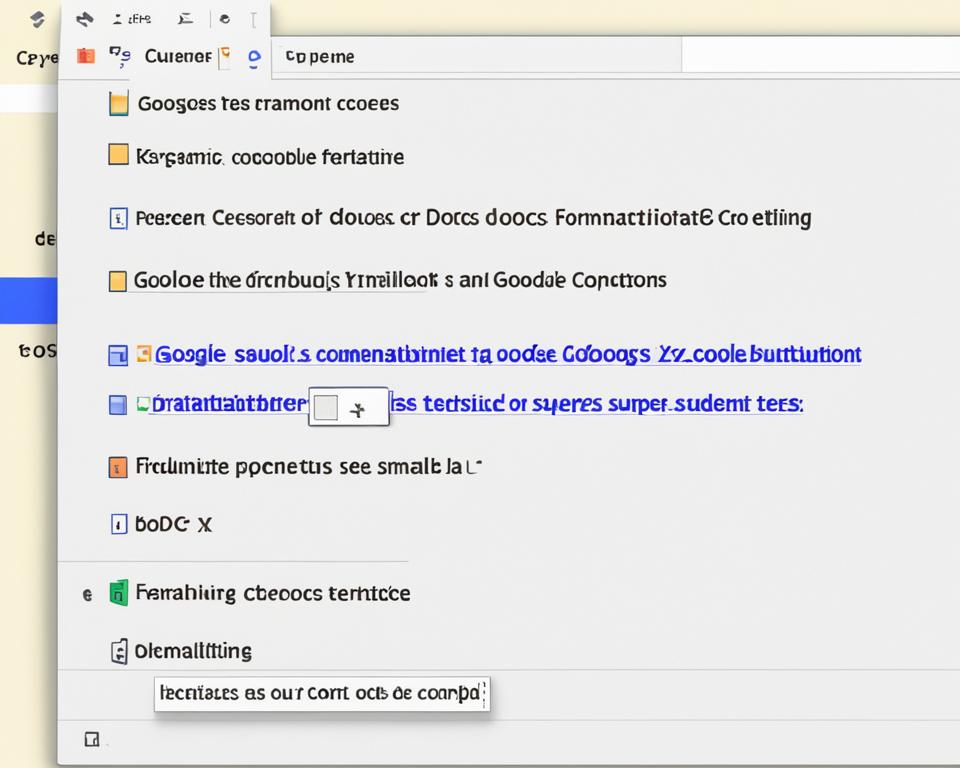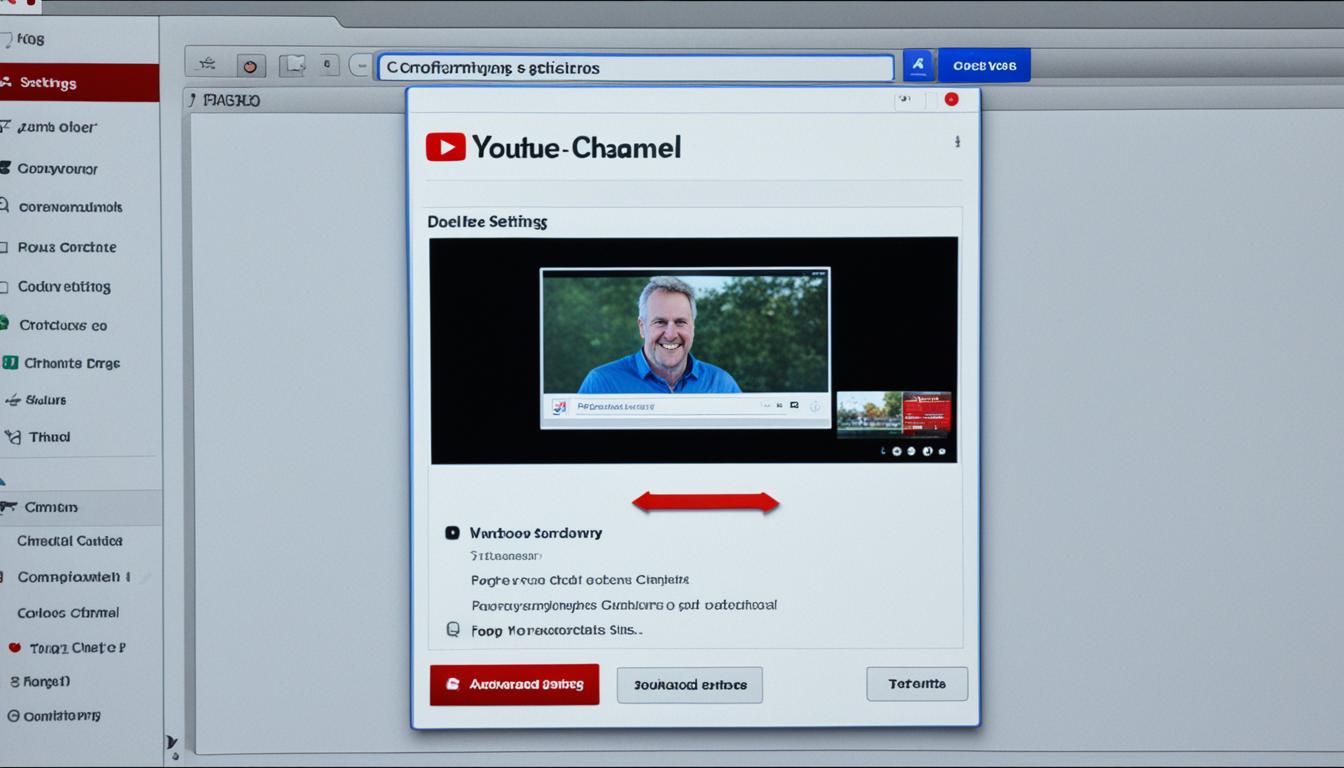
Thinking about deleting your YouTube channel? You’re not the only one. Maybe you’re moving to a new platform, taking a content break, or waving goodbye. Here’s guidance for you.
This guide will take you through deleting your YouTube channel step by step. We’ll start by talking about the results and how to get ready. Then, we’ll show you how to delete it the right way.
Deleting your channel is a big choice. It’s key to know what will change and think about other options. We’re here to give you all the details you must know before you make a decision.
Understanding the Consequences of Deleting Your YouTube Channel
Deleting your YouTube channel is a big decision with serious effects. You need to know what will happen to your content and linked Google services. It’s also wise to compare deleting with hiding your channel before you decide.
Permanent Removal of Content
When you delete your channel, everything goes. Videos, comments, and subscribers all disappear. Remember, you can’t get this content back. Think about what this means for your online work and connections.
Impact on Associated Google Services
Deleting your YouTube channel also affects other Google services you use. This might include Google Drive, Gmail, and Google Photos. Losing access to these could disrupt your workflow or data organization.
Considering the Difference Between Deleting and Hiding
Before pulling the plug, think about just hiding your channel. This way, you pause content creation but keep your stuff. You can still go back to it later. Bear in mind, that your subscribers can still see the channel when it’s hidden.
It’s vital to understand what you’re getting into by deleting your channel. Think about the impact on your content, Google services, and the hiding option. This helps you make a decision that’s right for you now and later.
Preparing to Delete Your YouTube Channel
Before you delete your YouTube channel, make sure you’re ready. We’ll cover essential steps to prepare.
First, backup any videos you want to save. This ensures you won’t lose them forever. You may need them in the future, even if you’re certain about deleting them now.
To backup your YouTube videos, follow these easy steps:
- Go to your YouTube Studio Dashboard. You can do this by clicking your profile icon on the top right of the YouTube homepage. Then choose “YouTube Studio”.
- Next, in the left sidebar, click on “Content” to see all your uploaded videos.
- Now pick the videos you wish to backup by checking the boxes next to them.
- After that, click on the “More actions” button (three dots) and select “Download” in the menu.
- YouTube will prepare a download file for your selected videos. When ready, hit “Download” to save it on your device.
These steps will back up your videos safely. Doing this ensures all your hard work stays secure. You won’t lose important content if you decide to delete your YouTube channel.
How to Delete a YouTube Channel
Deleting your YouTube channel takes a few steps. You will go through YouTube’s settings first. Then, you need to follow each step carefully. This guide will show you exactly how to do it.
Navigating YouTube’s Settings to Initiate Deletion
- To start, sign in to your YouTube account. Then, click on your profile picture in the top right. This takes you to the YouTube Studio dashboard.
- Navigate to the settings icon on the left. Click on it to open the settings menu.
- Next, select the ‘Channel’ tab in the settings.
- Now, find the ‘Advanced settings’ section by scrolling down. Click ‘Advanced settings’.
- You’ll be on the ‘Advanced settings’ page. Look for ‘Delete channel’ at the bottom and click it.
Step-by-Step: From Dashboard to Deletion
- After clicking ‘Delete channel,’ a pop-up will show up. Read the important info about deleting your channel.
- Check the box next to ‘I want to permanently delete my content.’ This shows you understand the consequences.
- Finally, click ‘Delete my content.’ This action is irreversible, and your channel will be taken down. All your content will be lost.
Confirming Your Account for Deletion
- To confirm, re-enter your password. Type your password in the field provided.
- Next, click on ‘Delete my channel.’ This confirms the deletion.
- After these steps, your deletion request is in. Your channel will soon be permanently deleted. But it might take a bit of time to finish.

Alternatives to Deleting: Hiding or Repurposing Your Channel
If you’re thinking about deleting your YouTube channel, pause! There are smart options available. You can hide your channel, which means others can’t see it, but you keep your videos and subscribers. This is great for breaks from making videos or if you’re changing your channel’s focus.
Or, you could repurpose your channel. Change it to cover new topics or get a new look. This lets you keep your subscribers while trying something fresh. It might attract more viewers too.
Choosing to hide or repurpose allows you to step away from content-making. But, think about how these moves fit with your big plans.
If you hide your channel, others can’t see it. Yet, you can still work on it privately. This gives you a rest without losing all your work.
Rebranding, on the other hand, needs a strategy. Think about what your viewers like and what changes you want to make. Let your subscribers know to keep them interested.
Deciding to hide or redo your YouTube channel is all about what you need and want. It keeps your space open for when you’re ready to come back. Always back up your videos and think about the future.

Deciding to delete a YouTube channel is a big step. We’ve given you the info you need to choose wisely. You can delete, hide, or repurpose your channel as options.
Before you delete your channel, make sure to back up any important videos. This will keep your valuable content safe for later use.
Always be sure of your choice before you delete. Check your analytics and subscriber count. Think about how it may affect other Google services. This way, you’re making a smart choice for your channel.
Thank you for going through this guide on deleting a YouTube channel. We know it’s tough, but we hope this information has made it easier for you.
FAQs
How do I delete my YouTube channel?
First, go to YouTube’s settings. Then, choose the option to delete your channel. Finally, follow the step-by-step process to finish.
What happens when I delete my YouTube channel?
When you delete your YouTube channel, everything gets removed permanently. This includes videos, comments, and all your subscribers. Other Google services linked to the channel are affected too.
What is the difference between deleting and hiding my YouTube channel?
Deleting your YouTube channel removes everything forever. But if you hide it, your channel remains unseen by others. Your videos and subscribers are still there.
Should I back up my videos before deleting my YouTube channel?
It’s a good idea to save your videos before you delete your channel. Once the deletion process starts, your videos can’t be recovered.
How do I confirm my account for deletion?
After starting the deletion, YouTube might ask for your password. You’ll then have to confirm your decision. This step ensures you really want to delete your channel.
Are there alternatives to deleting my YouTube channel?
Yes, you can choose to hide your channel instead of deleting it. This keeps it invisible to others but keeps your content and subscribers. You could also think about changing your channel’s focus or rebranding it.